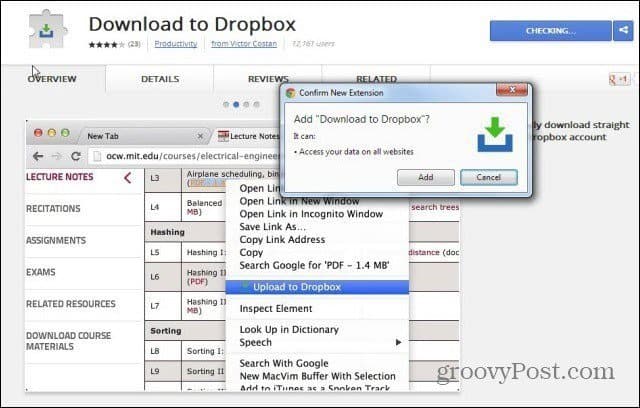Dropbox and Web Files
Did you ever need to save a file from the web so that you could use it on other devices? This Google Chrome add-on makes the process much simpler, which will send files straight to your Dropbox folder from the right-click menu. Here’s how. First, install Download to Dropbox.
You will then be asked to sign in to your Dropbox account (If you aren’t already signed in) and allow the extension to connect with your Dropbox (you can always remove it from the list of allowed apps).
After that’s done, make sure you restart Google Chrome. You’ll notice that you now have a new option in your right-click menu, allowing you to save basically everything from the web pages you visit your Dropbox. In the screenshot below, I’m using it to save a trailer. You keep the mouse cursor on the link, right-click, then click Upload to Dropbox.
That’s it! The file will be downloaded into your Dropbox. It’s not very fast, but it does work pretty well.
You’ll find the saved files under Apps/Downloads from Chrome in your Dropbox folder (the same one where free books you get from Project Gutenberg are saved). Comment Name * Email *
Δ Save my name and email and send me emails as new comments are made to this post.
![]()