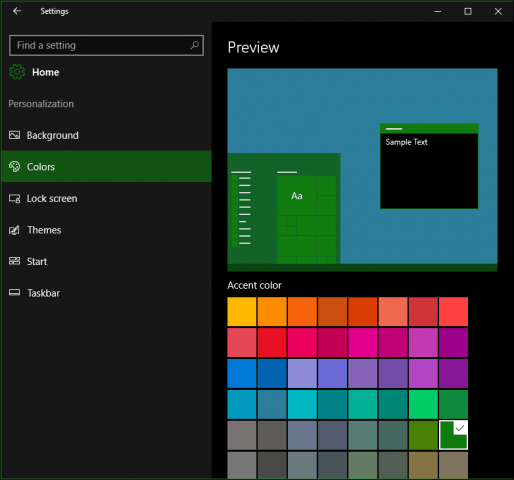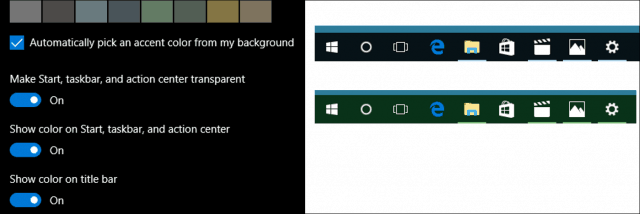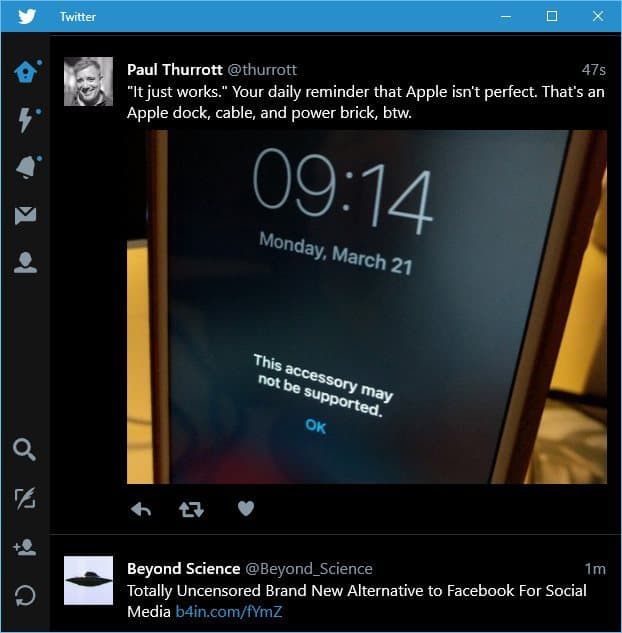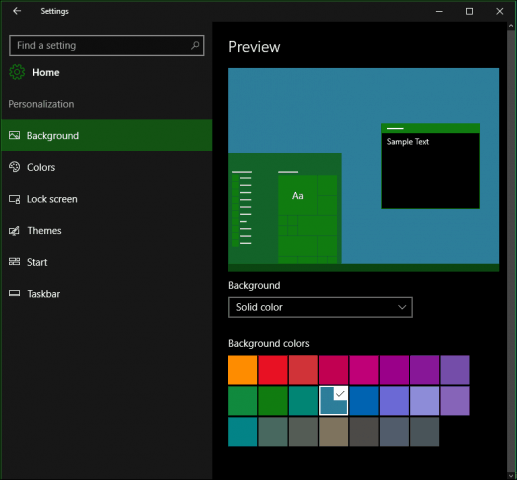In previous revisions of Windows 10, the window chrome and title bar color options were limited to one or the other. The November Update introduced the possibility for the first time to apply colors to the window chrome. Windows 10 Anniversary Update expands on these options by providing more choice where you can use color. In this article, we take a look at using them.
Apply Color Options in Windows 10 Personalization Settings
To modify system color options, go to Start > Settings > Personalization and then select the “Colors” tab. It offers a wide array of choices. The Accent color pallet provides 48 colors. Click any of the available colors to see a preview.
An Accent applies to areas of the interface such as tiles, selections, and the title bar. If you want, you can automatically have a color selected. Previous options for applying transparency to the Start, Taskbar, Action Center including display of color on the title bar are available.
The Anniversary Update includes a new option for choosing a dark or light theme. Previously, this option was only available on an app by app basis. Applying either option is still not universal, though. Built-in apps such as Groove Music and Movies & TV require enabling dark or light mode. The same is for third-party apps like Twitter, too. To get an idea, check out our article on how to enable the dark theme on the Twitter app in Windows 10.
For users who experience difficulty reading or viewing on screen items, Windows 10 includes high-contrast color schemes. When enabled the color contrast of text, hyperlinks, buttons, and selected text are highlighted, making them more distinct and easier to identify.
Other Color options are available within the Background tab under Personalization. You can choose a Solid color for your desktop background if the traditional imagery is distracting.
Overall, the color improvements feel complete and truly customizable in Windows 10 as far as the system option goes. Some Universal Apps still manage their individual color modes. The new Dark mode is a welcome improvement and provides better contrast when working with apps. So what do you think? Let us know your thoughts in the comments. how? without a 3rd party app? Now, if they would add the ability to make the desktop background a slide show of the pictures in My Pictures or whatever passes for that in Win10, I might even be tempted to go for it before the free offer runs out. All the High Contrast color options I was directed to by some smug MS developer are way too saturated to serve as window/dialog background colors for aging eyes that need Low Contrast. Guess I’ll look into Windowblinds… Comment Name * Email *
Δ Save my name and email and send me emails as new comments are made to this post.
![]()