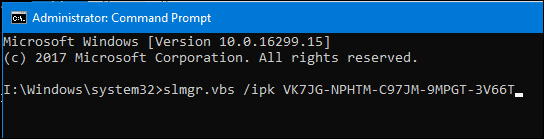There are a few reasons why you might need to uninstall or update your product key. For example, you may be transferring a retail license from one computer to another and you want to ensure it is removed from the currently installed machine; or you may want to change from one market channel such as OEM to retail. In this article, we show you how to do it.
How to Change the Product Key Values on a Windows 10 Device
The first step is to uninstall the product key from your Windows 10 machine: Open Start, type: cmd Right-click cmd and click Run as administrator At the command prompt, type: slmgr.vbs /upk Hit Enter on your keyboard. Exit then Restart your computer.
Next, you can install or reinstall your key. You can update your product key multiple ways in Windows 10. The first method is from within the Settings app. Open Start > Settings > Update & security > Activation. Click Change product key. Enter your new key then click Next to proceed to the Activate over the Internet dialog.
If the Activation settings aren’t working, you can update the product key from the command line too. Open Start, type: cmd Right-click cmd and click Run as administrator At the command prompt, type: slmgr /ipk xxxx-xxxx-xxxx-xxxx-xxxx Example: slmgr /ipk VK7JG-NPHTM-C97JM-9MPGT-3V66T Hit Enter on your keyboard. Exit then restart your computer.
Keep in mind, this will work under specific conditions. For instance, you can’t enter a Windows 10 Home key on a Windows 10 Pro install have it convert to that edition. Strangely enough, you can if you want to change from say Windows 10 Enterprise to Professional or Education or vice versa. Updating your product key can also be used to troubleshoot activation problems. PC manufacturers will sometimes use a volume activation key to mass activate a collection of computers. Sometimes these installations can end up triggering issues such as your license reporting it is about to expire. Finding your unique product key embedded in the motherboard firmware then updating the values as described in this article, can resolve that. Comment Name * Email *
Δ Save my name and email and send me emails as new comments are made to this post.
![]()