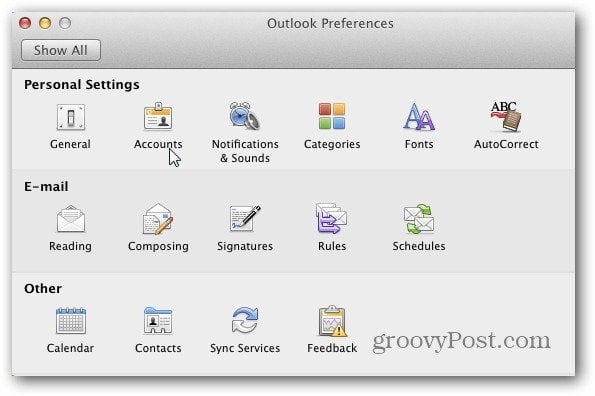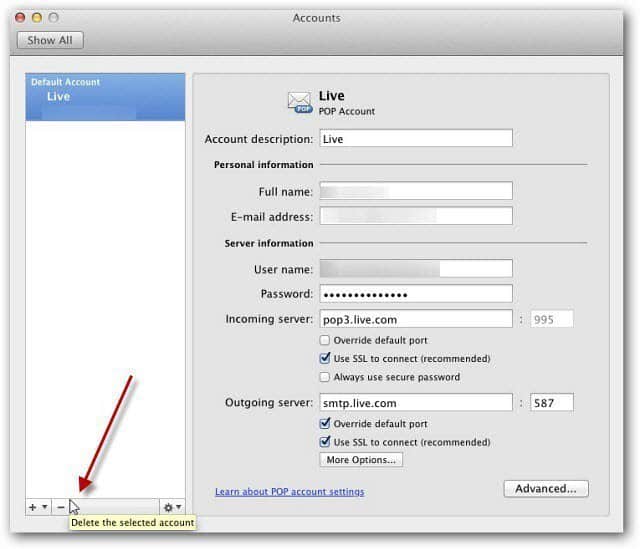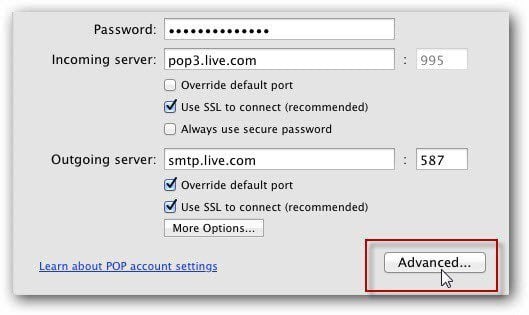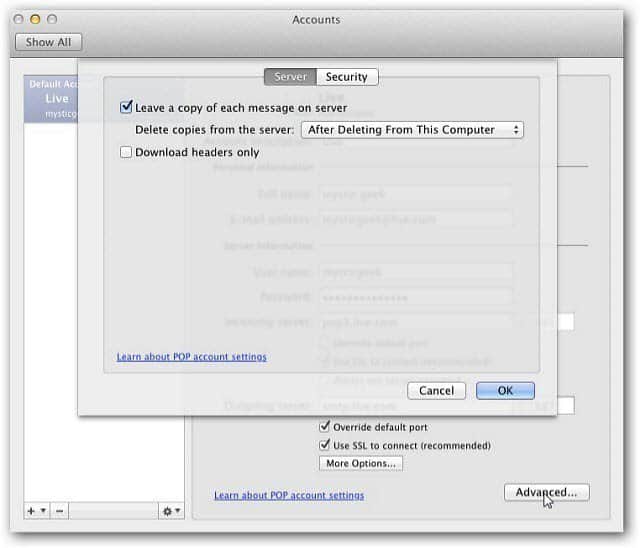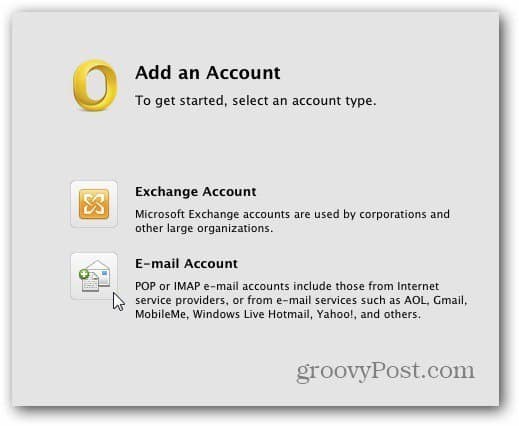The other day I showed you how to add Windows Live Mail via POP3 to Outlook Mac 2011. Now that you know how to add an account, what about removing one? First, launch Outlook Mac 2011. From the toolbar click Outlook » Preferences. Outlook Preferences opens. In the Personal Settings column click on Accounts.
The Accounts screen comes up. This will list each of the email accounts you have set up in Outlook. Here I just have one, but highlight the one you want to delete in the left panel. Then at the bottom click the minus button to deleted the selected account.
If you want to save your emails, or delete them, click the Advanced button on the Accounts screen.
Then select if you want to have your emails deleted from the server after a certain amount of time or not at all.
After deciding on what to do with your existing emails click Delete on the verification message. After that you’re brought to the Add an Account screen. That’s all there is to it. Now you can add your new email address or just close out of this screen.
Thanks, Nick I already have my account set to “Leave a copy of each message on server”. When I click on the minus sign ( – ) to delete the account, I do not get a window with Password, Incoming server, etc. I get a pop up with this message: “All items in this account will be removed from your computer. If you have copies of messages or other items on the mail server, the copies will not be affected.“ This pop up has two buttons: Cancel and Delete. I do not want to delete the items related to this account (e-mail messages, contact) from my computer. How do I get around this? I’m running Outlook for Mac 2011 version 14.7.7 on High Sierra. Thanks Scott thanks a lot, it saved my time. I’m happy to report that Outlook did indeed keep all the email from the deleted account. Eg I only see “advan” of the advanced button & can’t resize the window. Any thoughts> Can you just go into the Deleted items and move it back into your inbox? Not elegant but might be a simple fix once your mail is all deleted. ;) Comment Name * Email *
Δ Save my name and email and send me emails as new comments are made to this post.