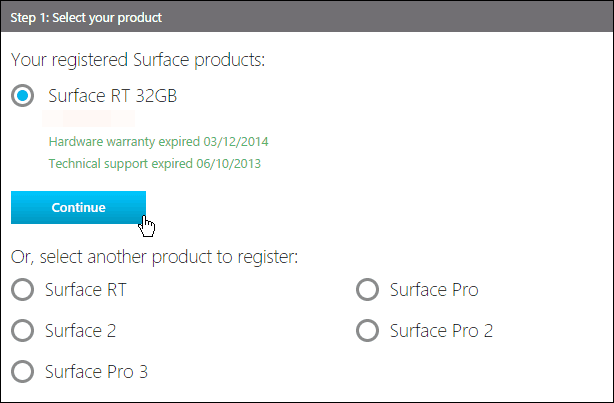This is true for the original Surface RT to the most recent Surface Pro 3 and each model in between. However, if that part of the drive were to be corrupted or deleted to get more drive space, you need an image somewhere. For more on this, check out our article on how to free up 4GB disk space on Surface RT. Notice that you create a Recovery Drive before deleting the recovery partition — This is actually a best practice you should do with your new Surface or Windows 8.x computer anyway. However, stuff happens and good intentions sometimes get ruined.
Get Your Surface Image
Whatever your scenario is, where you don’t have a recovery partition or recovery drive for whatever reason, there’s good news as Microsoft has made the full recovery image available for all Surface’s. To download the image appropriate to your Surface, head to this Microsoft page and log in with your Microsoft account. The model of Surface(s) tied to your account should already be selected, or you can choose the one you need.
Wait while the image downloads to your local PC. There’s a note that you don’t want to download the image directly to your USB drive. Instead download it to your local PC drive, and then create your Recovery Drive. Do keep in mind the drive will need to be 16GB or larger.
This will come in handy for me and my original RT device. I did create a recovery drive, but have since lost it. I also deletedd the recovery partion, so now I can get it back to factory specs and get $30 or whatever the heck they’ll pay for it on ebay. Special thanks to Richard Hay and his website WindowsObserver.com for discovering this! Comment Name * Email *
Δ Save my name and email and send me emails as new comments are made to this post.