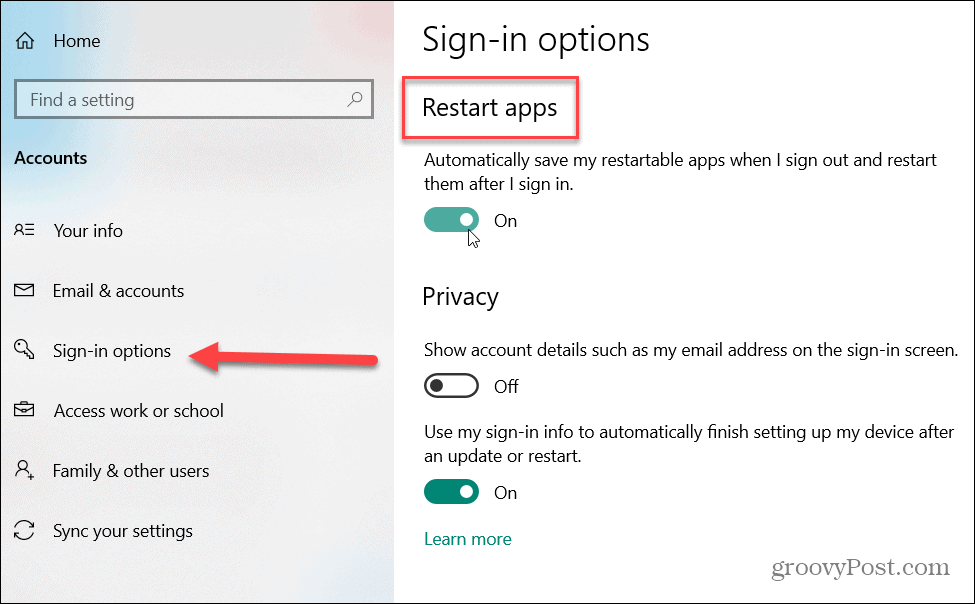Note: This feature works with most modern apps like Office, Microsoft Edge, and other apps you’ve downloaded from the Microsoft Store. These are UWP apps where the developer has added the feature to resume. It might not work with legacy Win32 desktop apps like Photoshop, for example. If you want legacy apps to launch, add them to the startup list if you removed them.
Make Windows 10 Resume Apps After Logging In
To get started, click the Start button or hit the Windows key to launch the Start menu and click Settings. Or you can launch Settings by hitting the Windows key + I on your keyboard.
When the Settings menu opens up click on Accounts.
Next, click on Sign-in options in the left-hand panel. Then scroll down on the right-hand side and under the “Restart apps” section you will see a switch that says: “Automatically save my restartable apps when I sign out and restart them after I sign in.” Turn the switch to the On position.
That’s all there is to it. The next time you logout and then sign back into Windows 10, the apps that take advantage of this feature will automatically resume where you left off. Make sure not to close any apps before logging out. It will only remember the apps that you had open at the time you logged out. It’s also worth mentioning that all modern apps may not restart. It is up to the developer of the app to add in this ability. Give it a shot and see which apps actually do resume after you’ve logged out. Your mileage may vary but it’s still a helpful feature. Especially for Microsoft Office apps and Edge. On the other hand, you might find this behavior annoying. If you don’t want apps automatically resuming, go back to Settings > Accounts > Sign-in options and turn the “Restart apps” switch off.
![]()