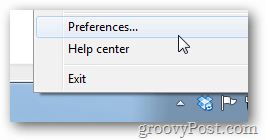To set Dropbox’s download and upload speed limits, right-click the Dropbox icon in your taskbar and select Preferences…
In the preference window click the Bandwidth tab and here you can change the limits to whatever you like. *Note that making the limits really high won’t make you download any faster than if you just left it at “don’t limit.” This all about slowing it down to keep it from hogging your internet connection.
So the next time Netflix tweaks out while you’re streaming a new episode of Arrested Development (one of my fav shows…), remember this tip as it just might help you get things back to HD quality. Comment Name * Email *
Δ Save my name and email and send me emails as new comments are made to this post.