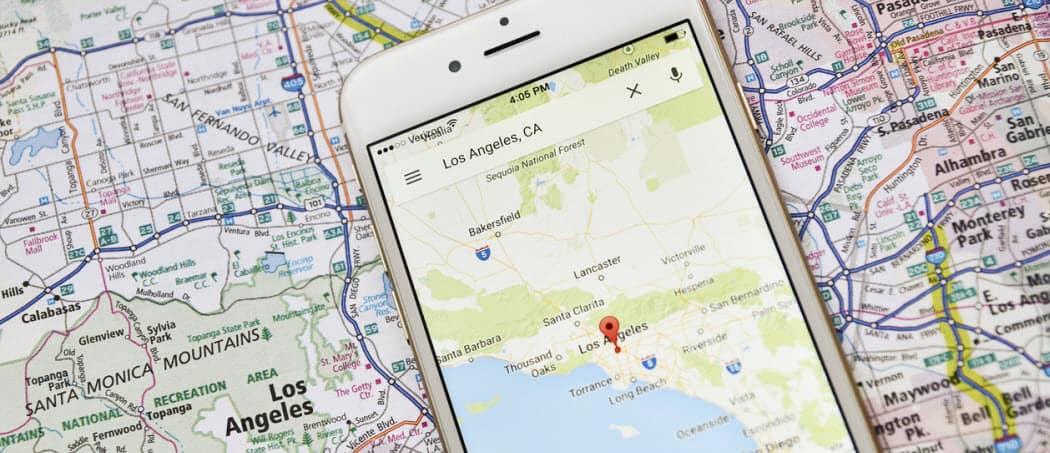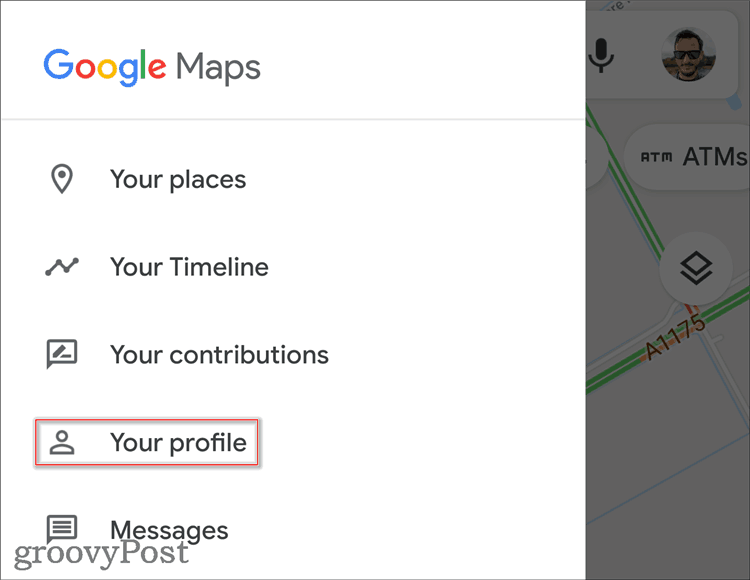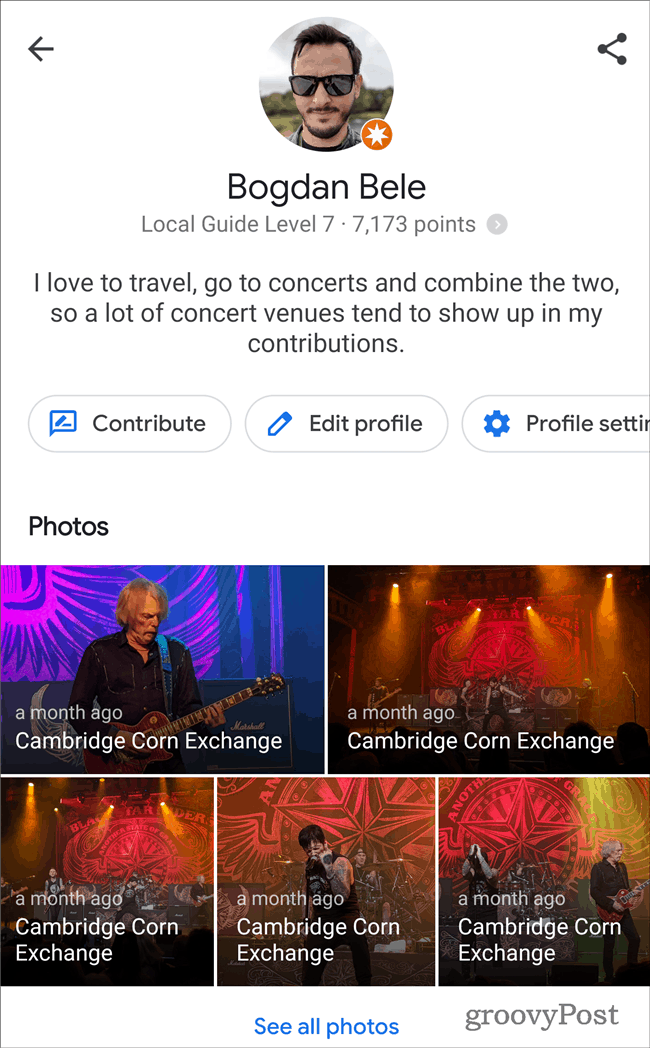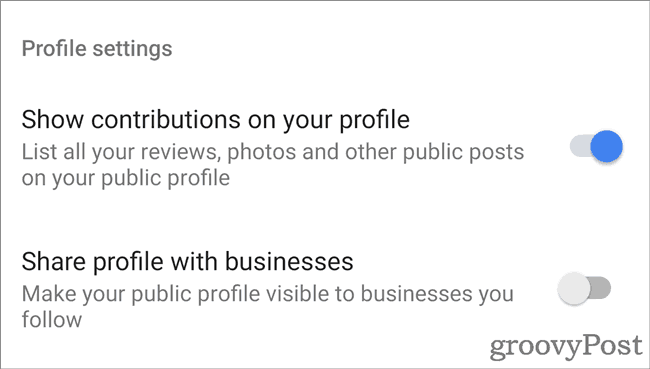And now, Google allows you to edit your Google Maps profile directly from the Android app. Here’s how.
The Google Maps Public Profile
As users contribute more and more to Maps (adding photos, descriptions, and even businesses), they get points for it. In the past, your public profile was only showing these points. You now have much more control over the way others see your profile. For example, compose a short bio that explains why you like to make contributions to Maps. You can also choose the privacy options of your profile.
Editing Your Profile
To get started, launch the Google Maps app on your Android device and tap the Menu button on the left side and choose Your Profile.
You will be presented with a summary page that shows your latest contributions. Then tap the Bio section and type in your description. You can even choose to share your profile with friends.
You have more options when you tap the Profile Settings button. This will show all of the Google Maps app’s essential content-related options. Scroll down to the bottom of the screen to choose whether or not contributions are displayed. More importantly, you can also choose to share your profile with businesses. Of course, the decision regarding the latter option will depend on if you use Google Maps for business. As an online influencer, for example. But for most people, you’ll want to keep it turned off.
The same page even allows you to delete your Location History if you need to. But, of course, you can always set Google to delete your location history automatically. That’s it! Visitors of your profile should now see your new and improved Google Maps persona.
![]()