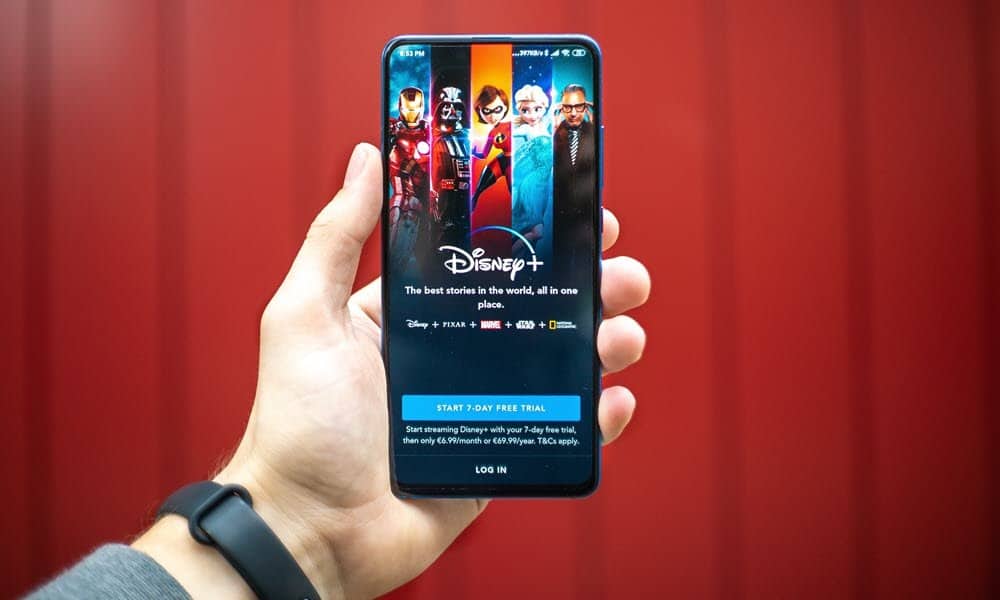Set Your Audio and Subtitle Language on Disney Plus
Fire up a movie or TV show. While watching the video, click the Language button in the screen’s upper-right corner.
Next, select the language you need for audio. For example, choose the one you need from the Subtitles list if you’re using subtitles and require a different language.
That’s all there is to it. Close the display and return to watching the video with your new settings. To make things easier, the selected language will be saved for the profile under which you are watching the content. If you need to change it back or to another language, go back into the same menu and select the one you want. Subtitles are excellent if you are hard of hearing or want to ensure you are getting a show’s full dialog. Luckily Disney Plus allows you to change that language to the one you understand the most.
Subscribe to Disney Plus
The service streams in resolutions up to 4K Ultra HD in Dolby Vision and HDR 10. Where available, it also supports Dolby Atmos sound. It starts at $7.99/month for Disney+ with ads or $10.99/month for the Premium service without ads. Or, you can get one of three Disney Plus bundles, including Disney+, Hulu (with or without ads), and ESPN+ (with ads), starting at $12.99/month. Disney Plus is the exclusive home for Star Wars, Pixar, Disney, Marvel, Nat Geo, and The Simpsons programming. Disney Plus is available on virtually all devices and platforms, including iPhone, iPad, Apple TV, Android mobile devices, web browsers, and Fire TV and Fire HD. Disney Plus is also on Chromecast, Chromebook, Samsung, and LG smart televisions, Roku devices, PlayStation4, Xbox One, and Windows 10, and is available wherever streaming services reside.
![]()