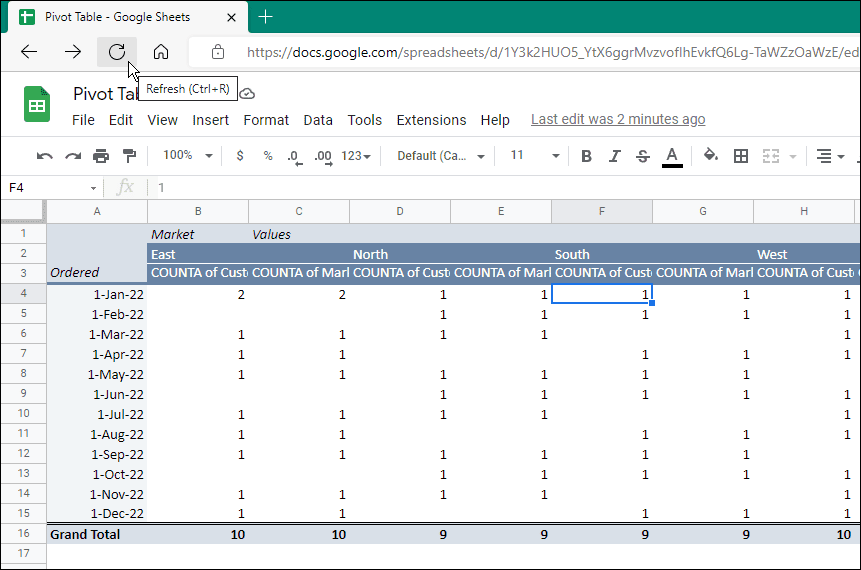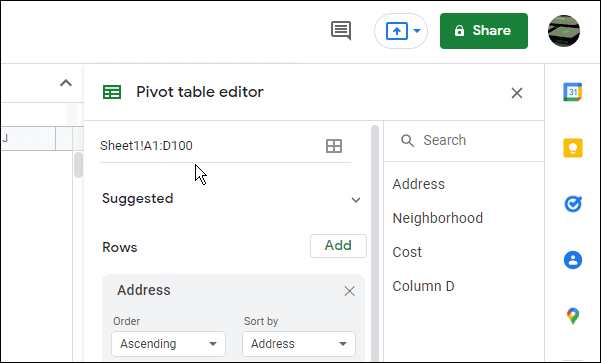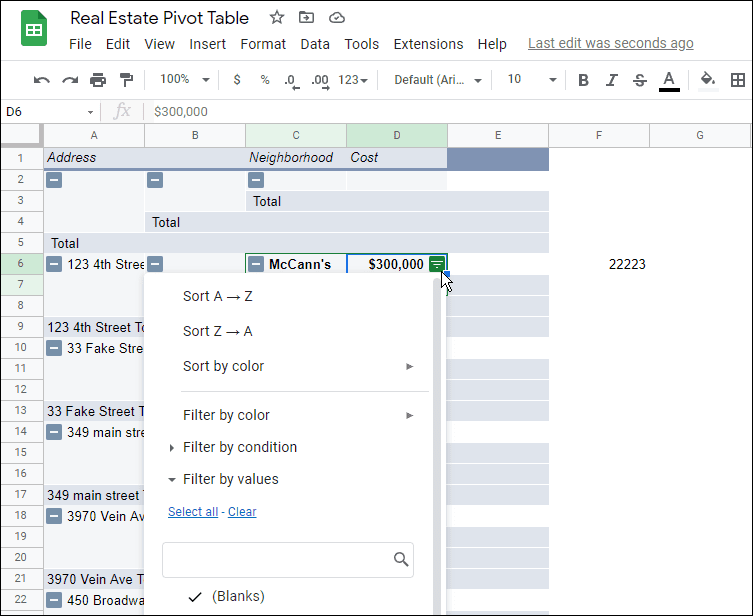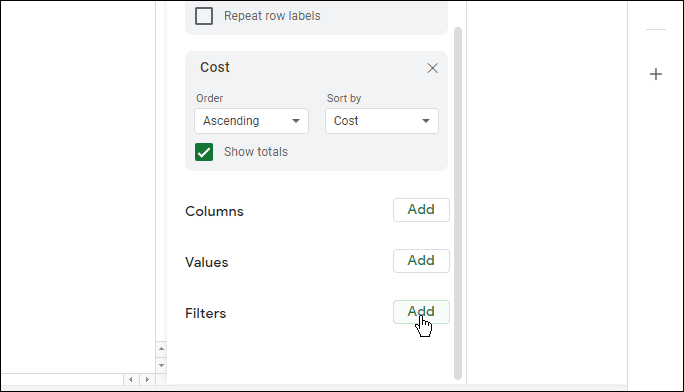You don’t typically need to refresh data in a pivot table in Google Sheets, as pivot tables typically refresh themselves when the source data is changed. That isn’t always the case, however. Google Sheets might fail to update if you’re working in a large spreadsheet with a lot of data. If this happens to you, here’s what you’ll need to do to refresh pivot tables in Google Sheets.
How to Refresh Pivot Tables in Google Sheets
One of the easiest ways to refresh a pivot table in Google Sheets is by refreshing the browser you’re using. To do this: That’s it. Your spreadsheet should update the values you added or removed from the pivot table. The pivot table should dynamically update if you update the data it pulls from the table.
Check Your Data Ranges
Another reason your data may not be appearing correctly in your table is because the data range that your pivot table is pulling data from is incorrect. If you’ve already added your data, but add a new row of data below it, it won’t show up. Any data rows you add following the creation of the pivot table will not be reflected. To fix the issue of data not in range in a pivot table, do the following: The table should include the new data and the new row or rows. If it still doesn’t update, refresh your browser as shown in step one.
Check Your Filters
Another reason the pivot table isn’t updating is if you apply a filter, and new items won’t appear. For instance, if you use a filter to a cell or cells in your pivot table, it might hide or display different results. To fix the filters issue in a Google Sheets pivot table:
Working With Data in Google Sheets
Now you know how to refresh pivot tables in Google Sheets. Typically, your table in Google Sheets should update dynamically, but if it doesn’t, try refreshing your browser first. If that doesn’t work, try one of the other tips above. Of course, Google Sheets isn’t the only way to create spreadsheets. For example, if you have Excel, check out how to get the most from pivot tables in the Microsoft app. If you haven’t made one before, read about creating a pivot table in Microsoft Excel. For Google Sheets, you can create a checklist or insert an image in a Google Sheets spreadsheet. Also, take a look at using Google Sheets to track stocks. Comment Name * Email *
Δ Save my name and email and send me emails as new comments are made to this post.
![]()