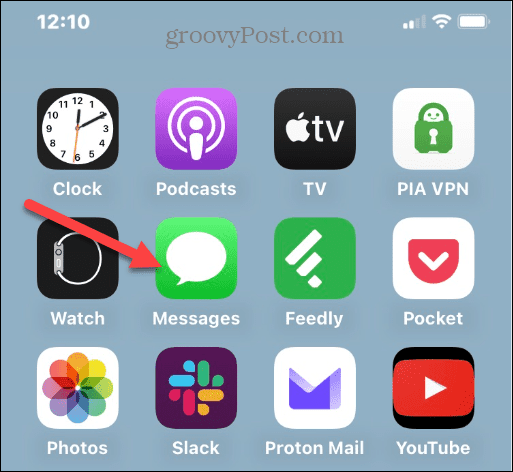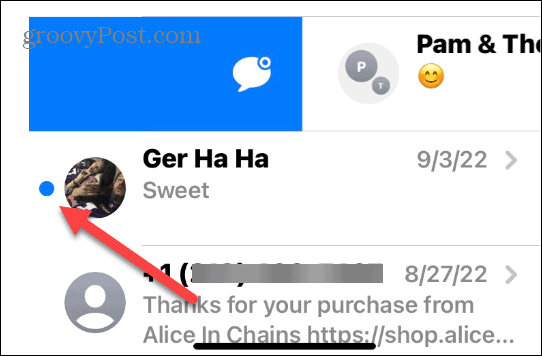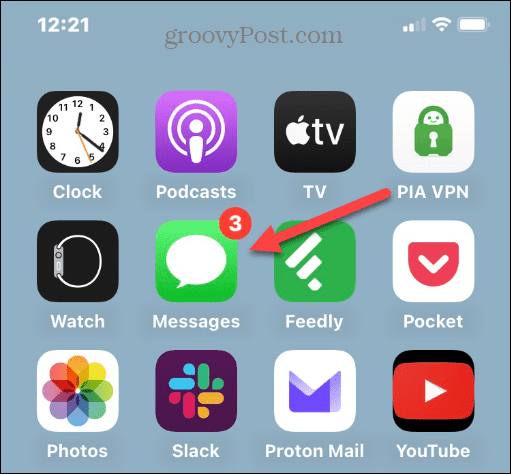The good news is if your iPhone is running iOS 16 or higher, the ability to mark messages as unread on iPhone is straightforward. When you mark the message as unread, it maintains a notification badge on the Messages icon and one next to the message itself.
How to Mark Messages as Unread on iPhone
Whatever the reason you need to mark a message as unread on your iPhone, it can be done with a few simple steps. Note: This option exists on all iPhones running iOS 16 or above. To mark messages as unread on iPhone:
Reading Messages on Your iPhone
Using the steps above, you can quickly mark messages as unread on your iPhone. It’s important to note that this will work regardless of the message’s origin. For example, if the other user has an Android phone with a green bubble, these steps will still apply. This feature is handy if you need to reply to text messages at a later time. It also gives you notifications on the Message app icon on the home screen so you don’t forget to respond to your messages. It’s also important to note that you can recover deleted messages on your iPhone and save audio messages you create. If you’re definitely sure you want to get rid of a text, you can delete messages on your iPhone and filter unknown senders in Messages. You might also be interested in enabling Messages on iCloud, or if you have an important message, you can print text messages from your iPhone. Comment Name * Email *
Δ Save my name and email and send me emails as new comments are made to this post.
![]()