If you have a lot of apps pinned to the taskbar, you might want to hide the search box or display it as just the Search icon to save some room. To find out how to change the appearance of the search box, follow the steps below.
How to Hide or Change the Search Box on the Windows 11 Taskbar
You can quickly change the search bar functionality on Windows 11 by changing your taskbar settings. We’ll explain how you can do this below. To hide or change the search bar on the Windows 11 taskbar:
Customize Your Windows 11 Taskbar
The Windows 11 taskbar is not as versatile as previous versions of Windows. However, you can still customize the taskbar and make more space available if you run out of room. You can also make the Taskbar smaller to save space on your screen. The options for the location of the taskbar are limited in the Windows 11 settings, but you can move the taskbar to the top of the screen or move it to a second monitor. If your taskbar is not working correctly or freezes, you can reset your taskbar settings to get it working again. Comment Name * Email *
Δ Save my name and email and send me emails as new comments are made to this post.
![]()
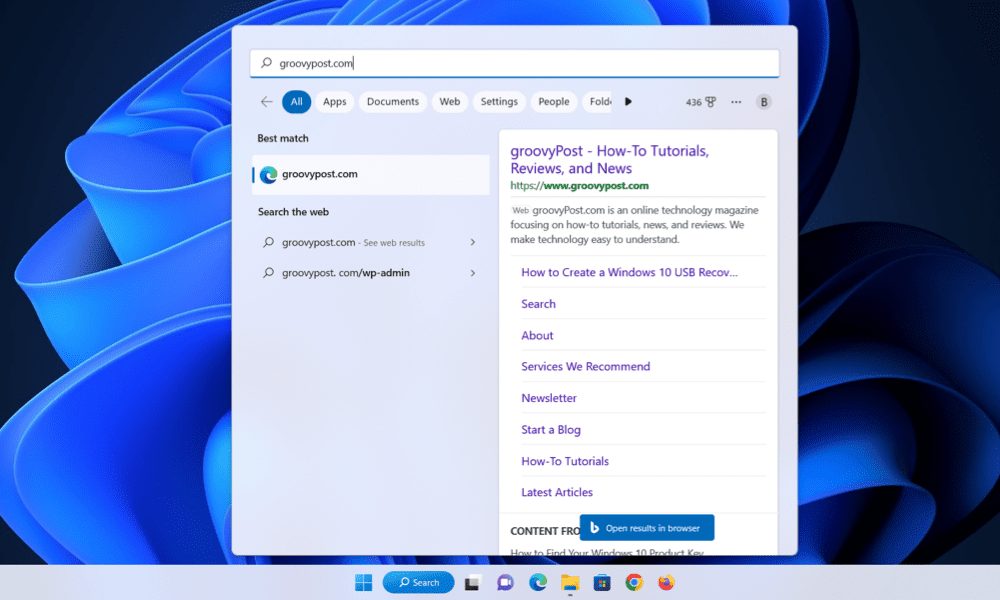
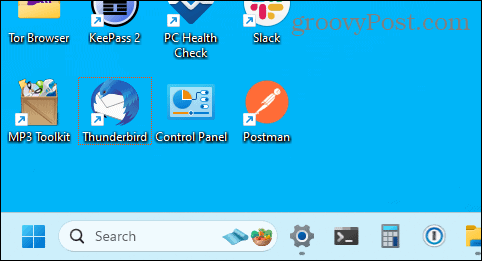
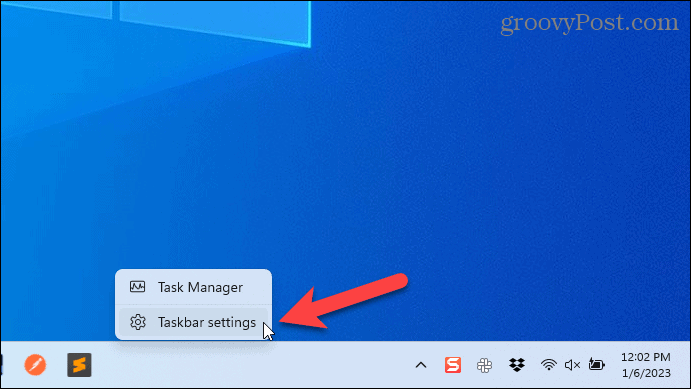

![]()

