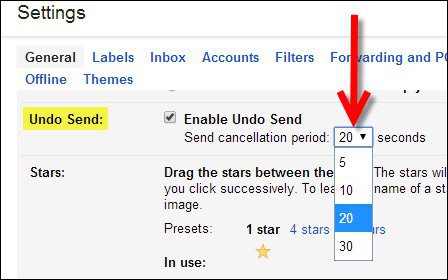Gmail has the answer for those “moments” called Undo Send. It’s not enabled by default (don’t ask me why) but turning it on and configuring it is simple.
Add Undo Send Option to Gmail Account
From inside Gmail, Click the Settings Gear Icon, then Settings.
Scroll down on the Labs page and Click Enable for Undo Send. To save, Scroll down and click Save Changes.
Configure the “Undo” or “Cancellation Period”
Jump back to the General tab and configure the send cancellation period using the drop-down arrow. This is the grace period Gmail will give you to undo the send. Again, click save changes to apply your changes.
Test out the feature by sending an email to someone. A subtle popup will appear at the top of your Gmail inbox, allowing you to click the Undo button.
Comment Name * Email *
Δ Save my name and email and send me emails as new comments are made to this post.
![]()