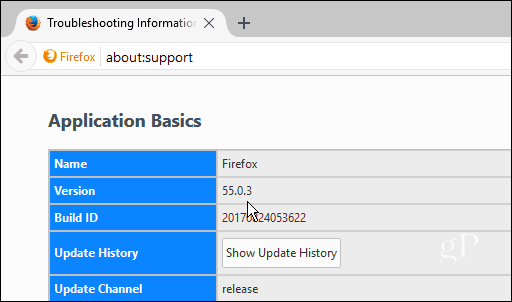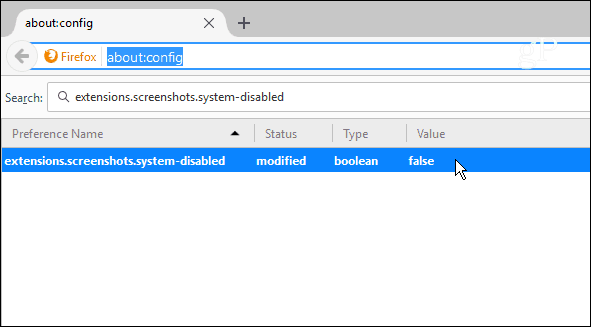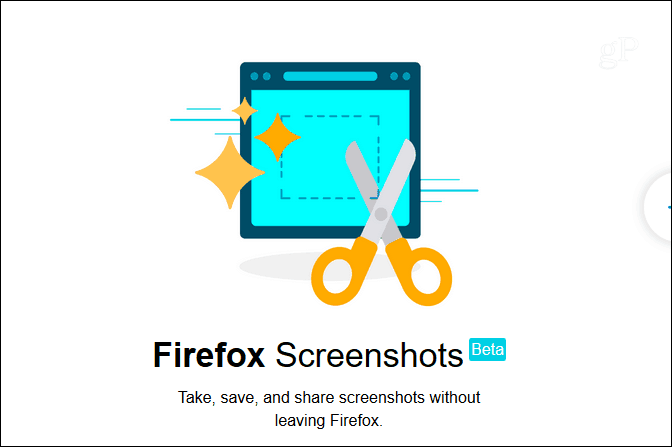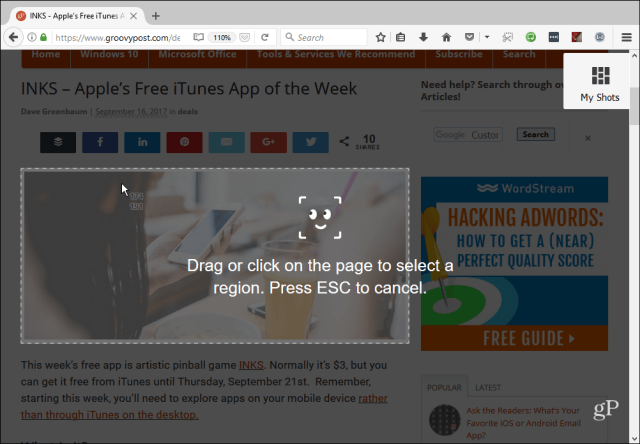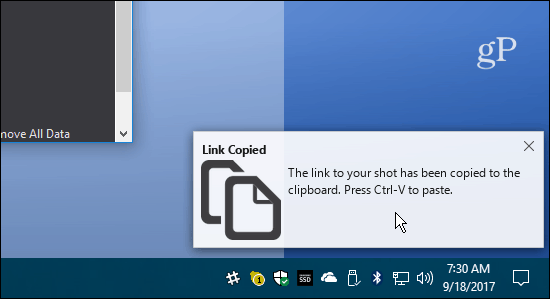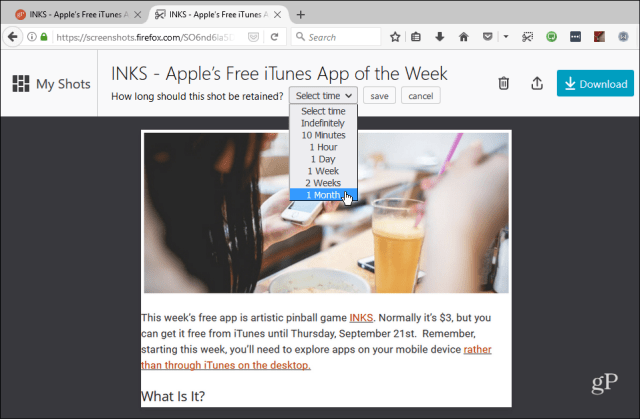If you are a Firefox user and have upgraded to version 55, you might have noticed a new screenshot button on the toolbar in the upper-right corner of the browser. However, not all users have it yet. It’s still in beta and the company is gradually rolling it out as it works out any remaining bugs. The screenshot tool will be available to all users when Firefox 56 is released at the end of September. If you don’t want to wait, here’s a look at how to turn on and use Firefox Screenshots.
New Firefox Screenshot Tool
To turn the screenshot tool on you need to at least be running Firefox 55. To verify your version type: about:support into the address bar and hit Enter. Look for your version number under the Application Basics section.
Now to turn it, on type: about:config into the address bar and hit Enter. Click the “I accept the risk” button on the warning page if it comes up. Then search for extensions.screenshots.system-disabled and double-click the matching row to toggle its value to False.
Restart Firefox and you should now see the Screenshots tool on the toolbar. The first time you click on it, you get a welcome screen with a quick tutorial to click through.
It has the ability to capture the entire page or just a region that you want. Then it gives you the option to download the shot to your computer or upload it to your screenshots library at screenshots.firefox.com for easy sharing.
If you save it to your online library, a link to the shot is copied to your clipboard which you can paste into an email, chat, or social site so others can see it.
Your shots will be saved for 14 days by default, but you can delete it whenever you want or change the date to keep it in your library longer.
What do you think of the new Firefox Screenshots tool? Do you find it easy to use and share your shots or would you prefer more features? Leave a comment below and let us know. Comment Name * Email *
Δ Save my name and email and send me emails as new comments are made to this post.