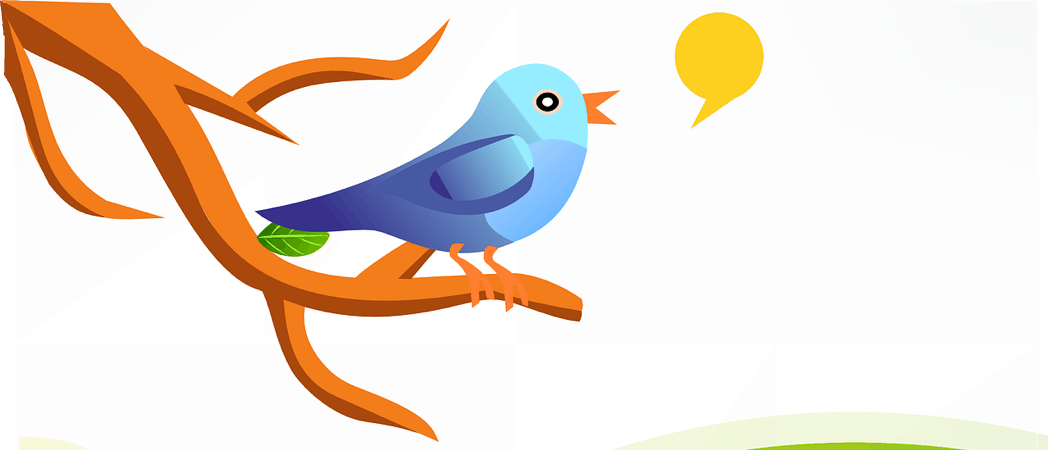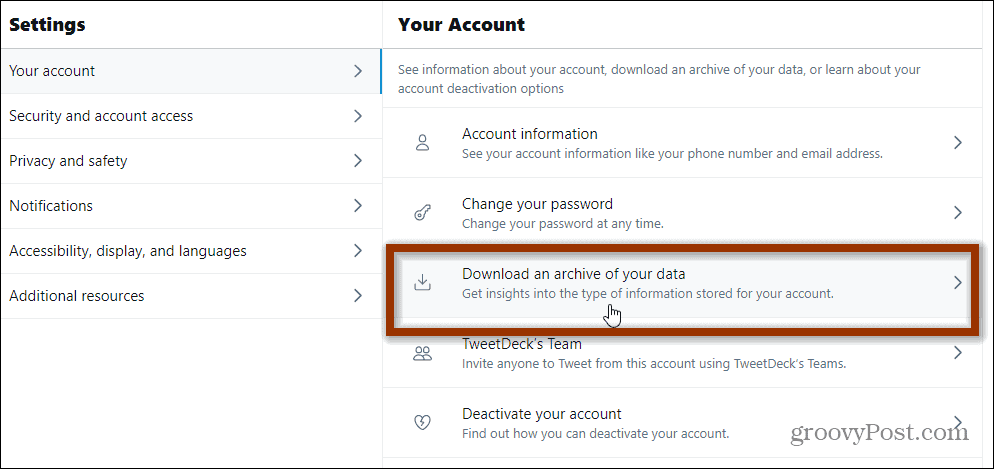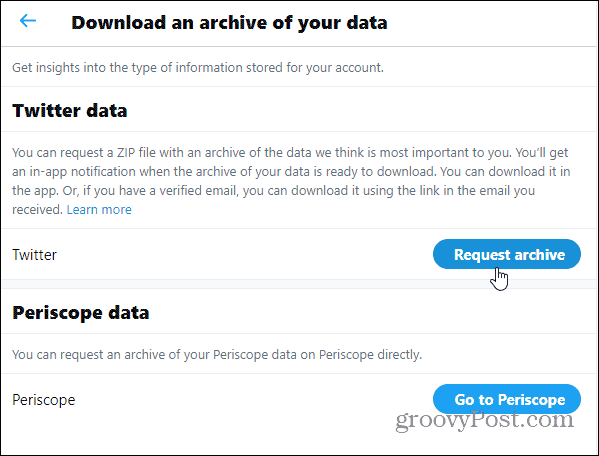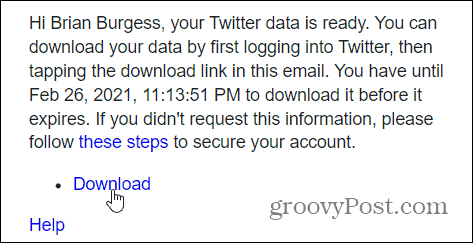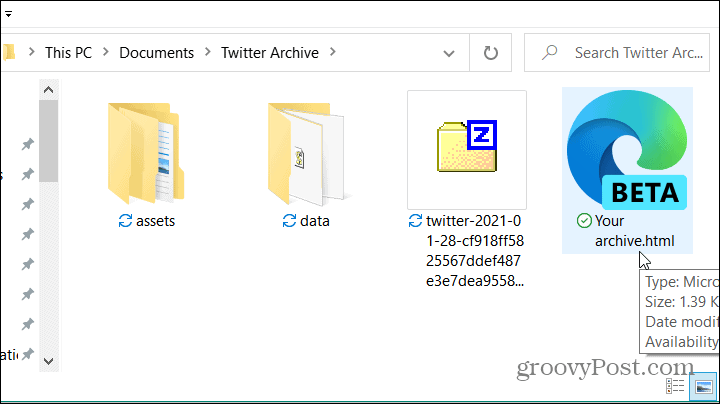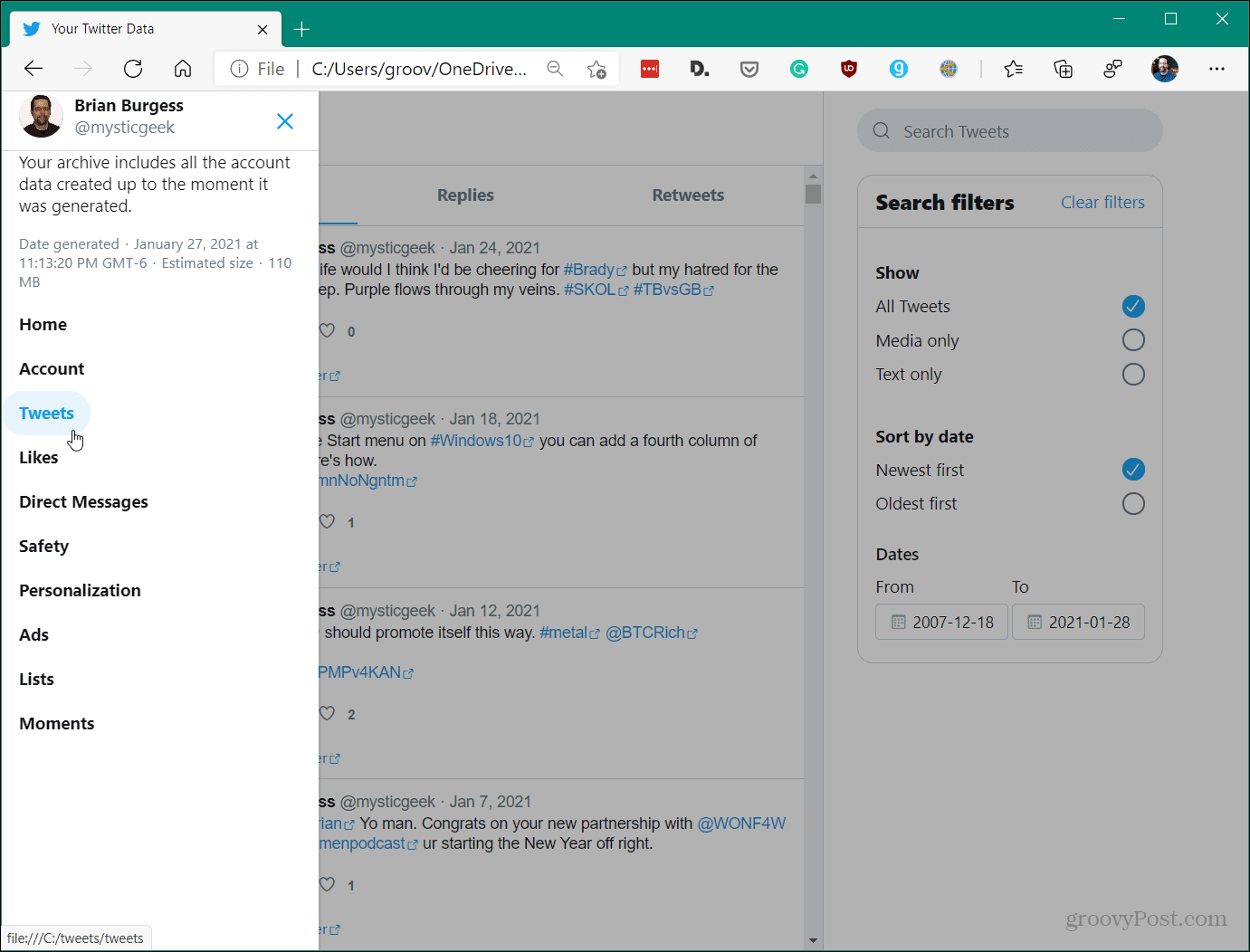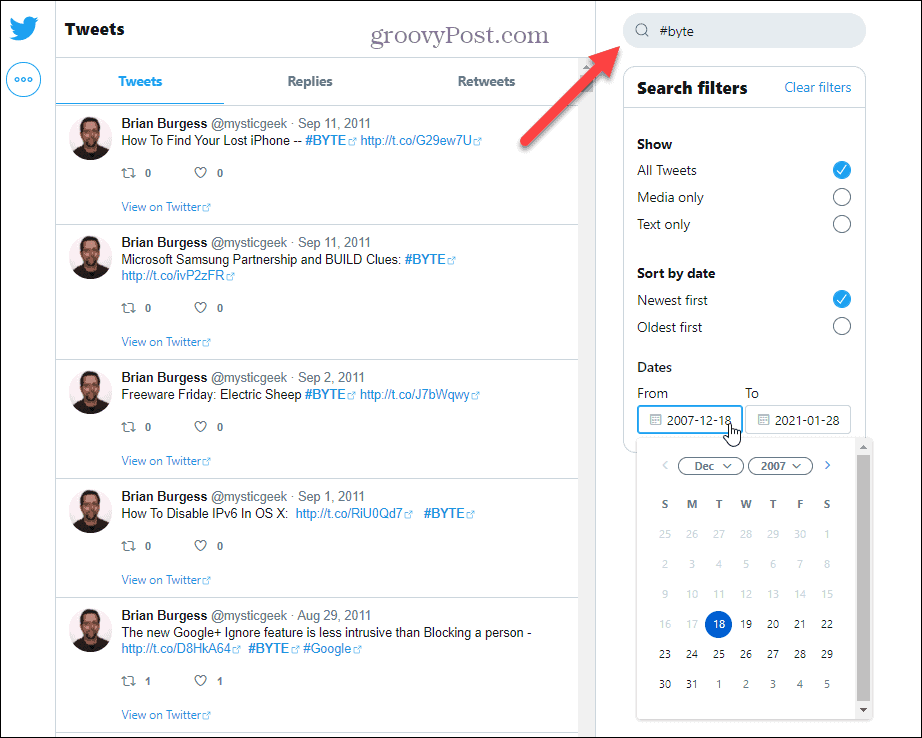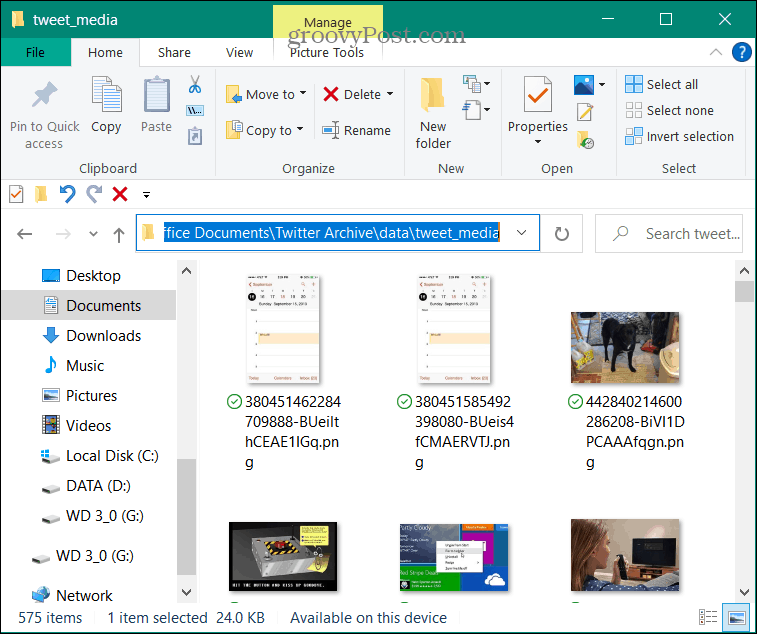Download Your Twitter Archive
Launch a browser on your computer and log in to your Twitter account if you’re not already. Then click on More from the menu on the left-hand side.
Then from the menu that pops up click on Settings and privacy.
Next, on the Settings page, click on Your account and then Download an archive of your data.
On the next page, you will need to confirm your password. Type it in the “Password” field and click the Confirm button.
Now on the next page click the Request archive button. After clicking the button you will need to wait while Twitter archives your data. You will get an in-app notification or email with a link to download the file. You won’t get to download your Twitter archive right away. The amount of time it takes to get your notification will vary.
Download and View Your Twitter Archive
Once you get the message that Twitter has your archive ready it’s time to download it. Just follow the instructions on your app or email notification. Note that you will have a limited time window in which you can download your archive.
Once your file has been downloaded, you’ll notice several files, just extract them all into one folder. The main file to check out is the “Your archive.html” file.
That file will open your Twitter timeline archive in your default browser. Navigate through it just like you would on the website. You can view Home, Account, Tweets, Likes, Direct Messages, and more. You will also see the date the archive was generated and the estimated size of the file.
I’m a light Twitter user, but it’s still interesting to see what I was tweeting out through the years. You can search your archive for specific terms, usernames, and hashtags using the Search field at the top. You can also use search filters and tweet dates and view replies and retweets. It also allows you to view a specific tweet on Twitter online. This makes it easy to retweet, favorite, or reply to some of your older posts.
Another interesting folder to check out is data > tweet_media. There you will find media files that you have uploaded over the years like pictures.
It’s good to download your Twitter archive from time to time and store it in a secure location. Especially if you are a heavy user. You never know when the social media giant might go down. Or in the event your account gets suspended and you can’t access it. This allows you to find some valuable info or a specific direct message. Plus it can just be fun to search through your archive and see what you’ve posted over the years. Or, maybe you want to download it before you cancel your account. Comment Name * Email *
Δ Save my name and email and send me emails as new comments are made to this post.
![]()