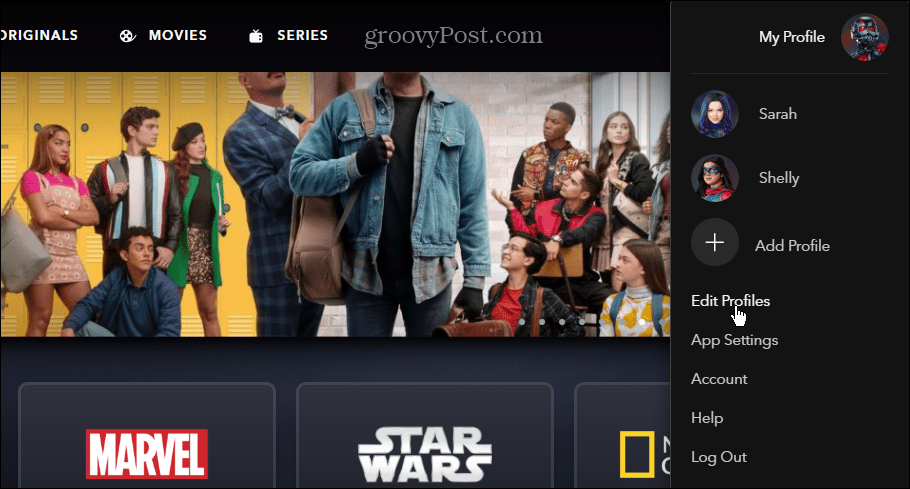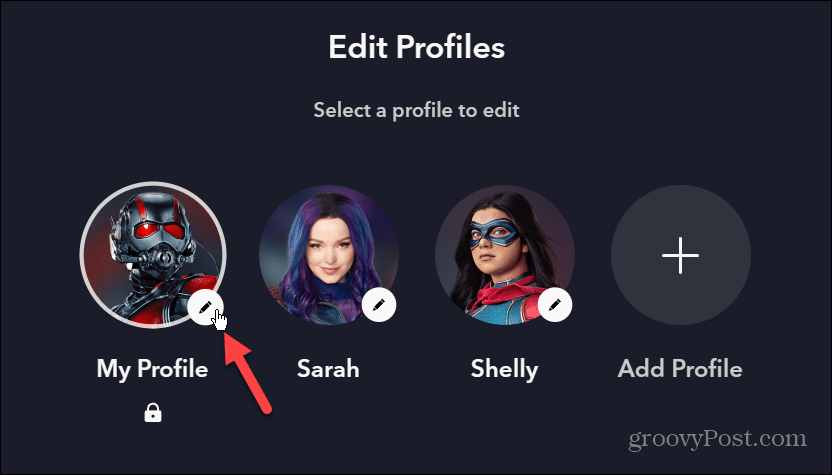Disney gives you control so that you can disable the background videos. So, here is how to do it.
Disable Background Video in Disney Plus
It’s important to note that you can’t disable the background video directly in the app. Instead, you need to use your web browser and log into the web interface at Disneyplus.com. After you are logged in, click your Profile button in the upper right corner of the screen.
Next, click the Edit button (pencil icon) of the profile avatar you want to disable the background video.
Under the Playback and Language Settings section, toggle off the switch next to Background Video to turn the feature off. After making the setting change, it will be updated automatically. You don’t need to click a save button or verification message.
That’s all there is to it. Now, when viewing a show from the home screen or arriving at a show’s landing page, you will not need to worry about preview videos playing. Also, note that this section is where you can turn off the autoplay feature on Disney Plus. Subscribe to Disney Plus The service streams in resolutions up to 4K Ultra HD in Dolby Vision and HDR 10. Where available, it also supports Dolby Atmos sound. It is just $7.99/per month for the ad-supported version or $10.99/per month for Premium, which is ad-free. Or, you can get one of the Disney Plus bundles, including Disney Plus, Hulu, and ESPN+, starting at $12.99/month. It’s also worth noting that if you are already a Hulu (No Ads) or Hulu Live subscriber, you can add the Disney+ bundle to your account.
![]()