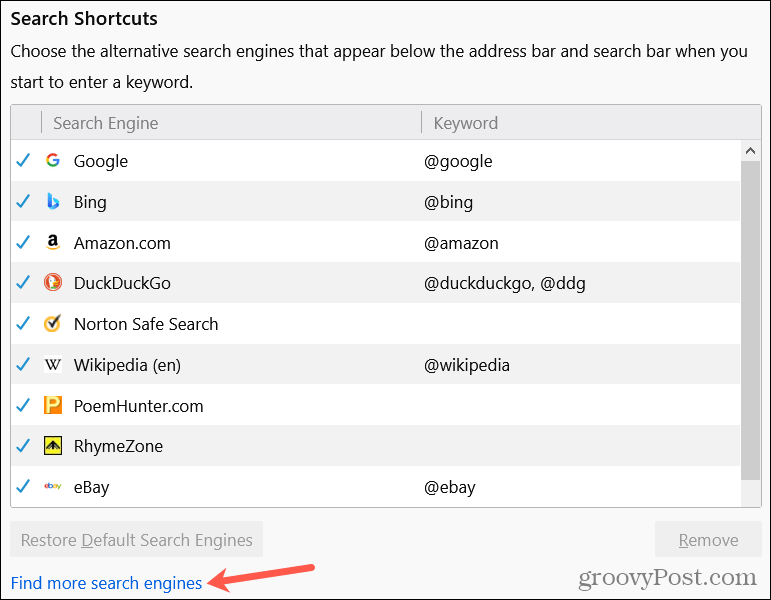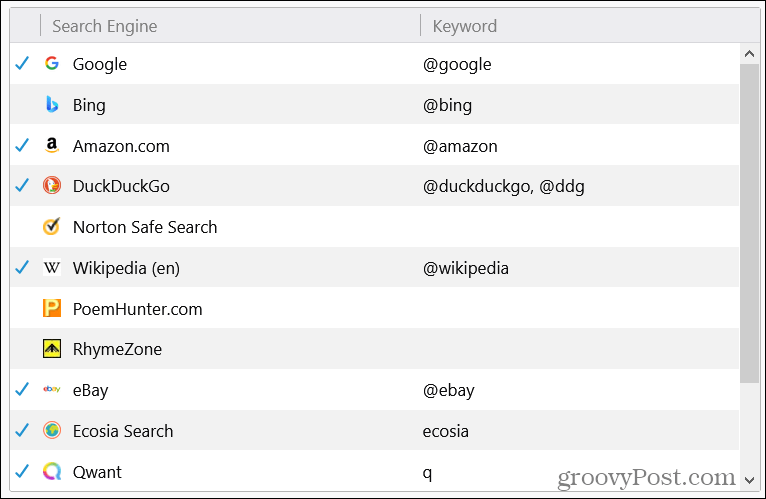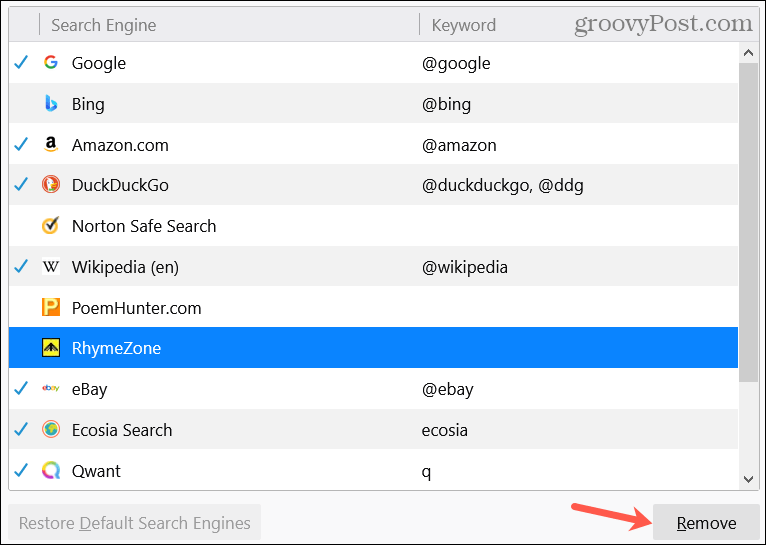You can simply type a search term into the search (address) bar and pick the search engine from a drop-down box. The nice thing about this feature, aside from the convenience, is that you can select which search engines and sites display and in what order. Here’s how to customize these search engines you use in Firefox.
Access the Search Settings in Firefox
You have a couple of ways to access the search settings in Firefox.
Open the Settings From the Search Bar
On either Windows and Mac, open a tab and click the magnifying glass in the Search Bar. At the bottom of the drop-down box, you’ll see the search engines and sites you have set up. To the right, click the gear icon to head right to the search settings.
Open the Settings From the Menu
You can also get to your search settings from the menu.
Customize the Search Engines in Firefox
Once you’re in the search settings, scroll down to Search Shortcuts. This is where you can add, hide, remove, and rearrange the engines and sites that appear in the Search Bar drop-down box. Those in the list also determine the options available for the default search engine in Firefox which can be set further above on the same screen.
Add Search Engines
This takes you to the Firefox Browser Add-Ons page with a list of search tools. Select one to view its details and click Add to Firefox if you want to include it. Once the add-on is installed, the search engine or site will appear in that list. Note that not all add-ons you see are available as search engines or websites in this list.
Hide Search Engines
If there’s a certain search engine that you don’t use as often as others, you don’t have to remove it. You can simply hide or show engines and sites using the checkmarks.
Remove Search Engines
You may decide that there you have too many options in your search engine list or have one that you simply don’t use at all anymore. Select a search engine in the list and click the Remove button. Note that you will not be asked to confirm this action.
Rearrange Search Engines
You can determine the order for the Search Shortcuts. This is convenient if you want to arrange them a particular way in the drop-down for the Search Bar. Just select an engine or site, drag it where you want it in the list, and release.
Search Your Way in Firefox
For additional ways to make Firefox work for you, look at how to personalize the home page and how to sync Firefox across your devices.
![]()