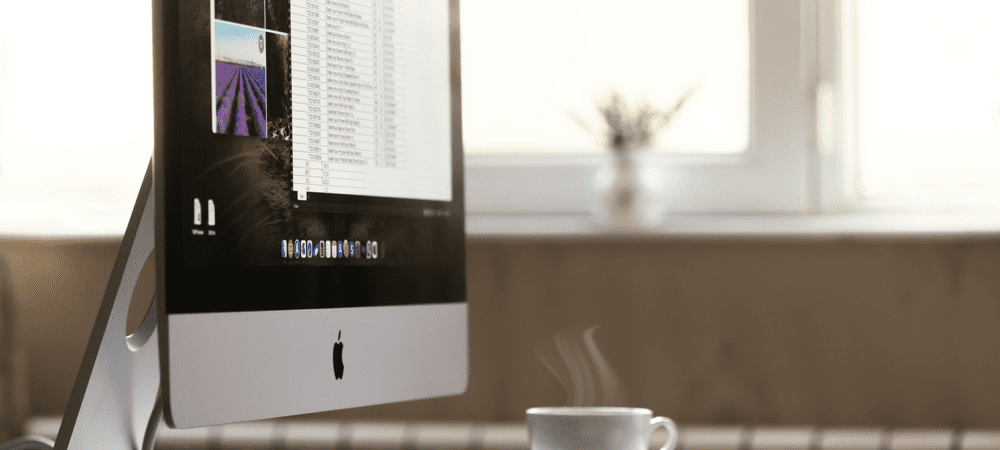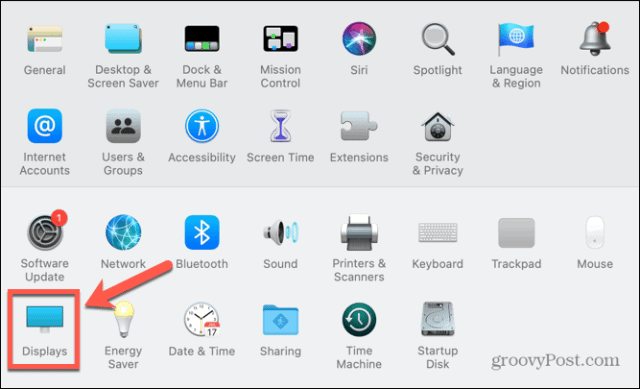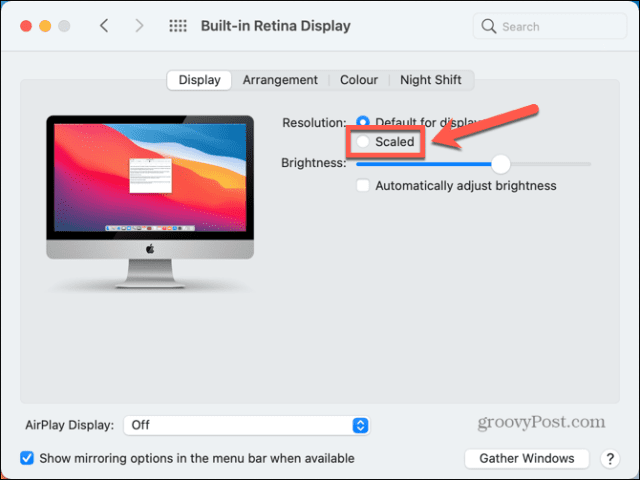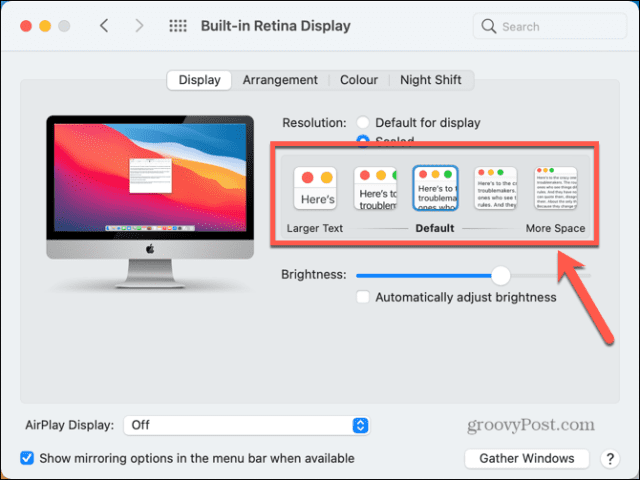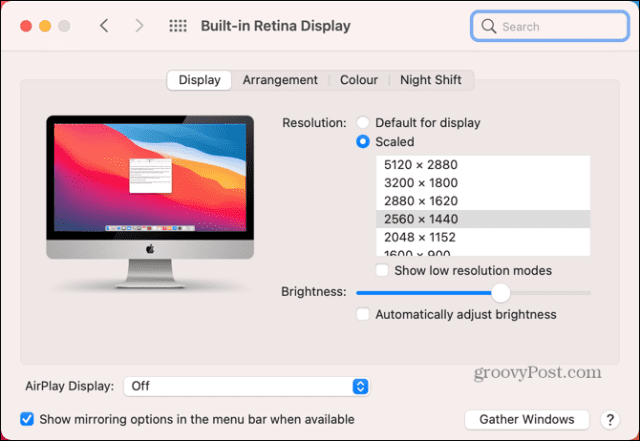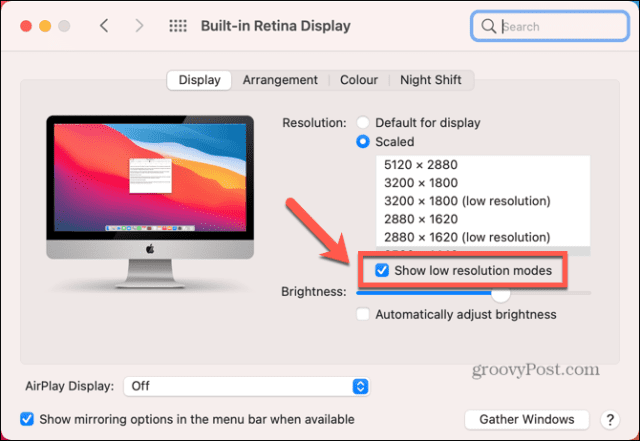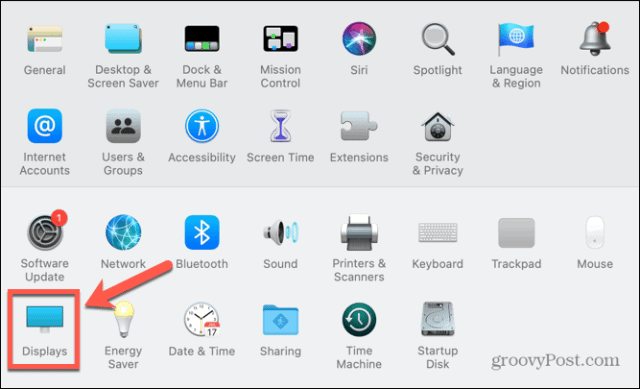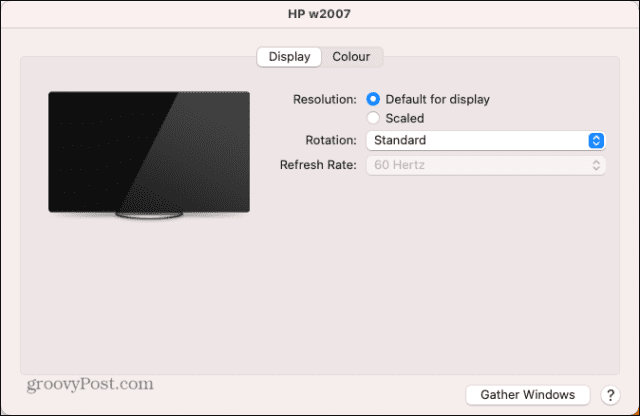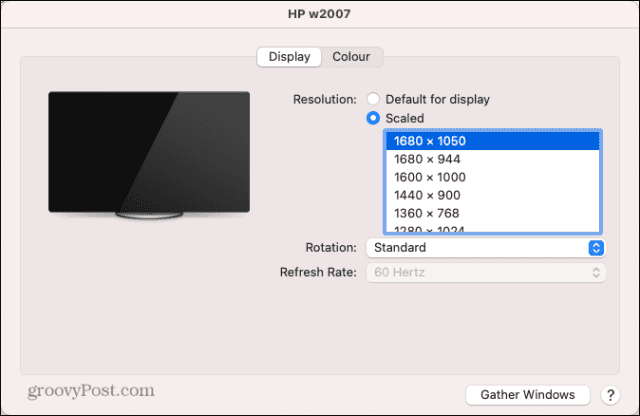If you’re a Mac user, changing your resolution is quick and easy to do, both for the built-in display and any external displays you may be using. Here’s how to change screen resolution on Mac.
How to Change Mac Screen Resolution on the Built-In Display
You may use an external display with your Mac, but if you want to change the screen resolution of the built-in display, you can do this fairly simply through the System Preferences. If you’re using macOS Big Sur or earlier, some of your resolution options are initially hidden. You’ll need to know the trick for finding them. To change screen resolution on a built-in Mac display:
How to Change Mac Screen Resolution on an External Display
If you use an external display with your Mac, you can change the screen resolution on this display independently of your built-in display. The resolution options available to you will depend on the model of external display that you are using. To change Mac screen resolution on an external display:
How to Revert to the Original Screen Resolution on a Mac
If you’re not happy with your new screen resolution, you should be able to change the resolution back using the methods above. Sometimes, however, you may have issues with the screen going black. To revert to the original screen resolution when your screen goes black:
How to Open an App in Low Resolution Mode on a Mac
If you want to keep your screen resolution as it is, but there are certain apps that are awkward to use at higher resolutions, you can set apps to open in low resolution mode. This allows you to use the app in a lower resolution than the rest of your Mac display. To open an app in low resolution mode on a Mac:
Take Control of Your Mac
Knowing how to change screen resolution on Mac allows you to set up your computer to look exactly as you want it. There are plenty of other ways that you can take more control of your experience on Mac. You can use Mac Shortcuts in macOS Monterey and beyond to automate common actions and save yourself a lot of time. You can disconnect your iPhone from your Mac if you’ve fed up with your computer ringing every time you get a call. If you’re struggling to concentrate, you can also use Apple Focus on Mac to remove distractions. Comment Name * Email *
Δ Save my name and email and send me emails as new comments are made to this post.
![]()