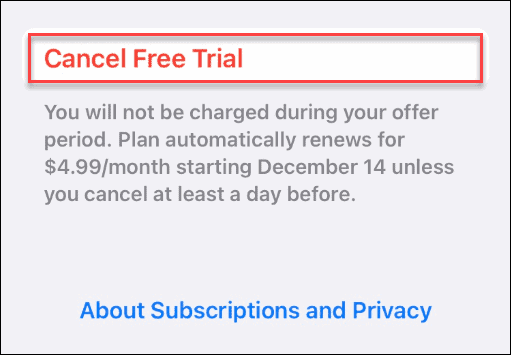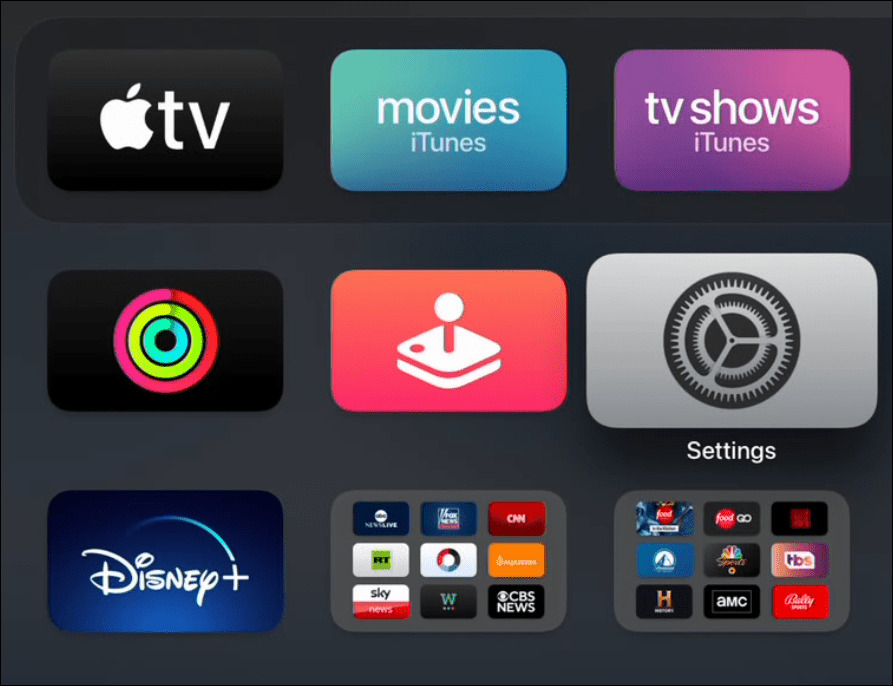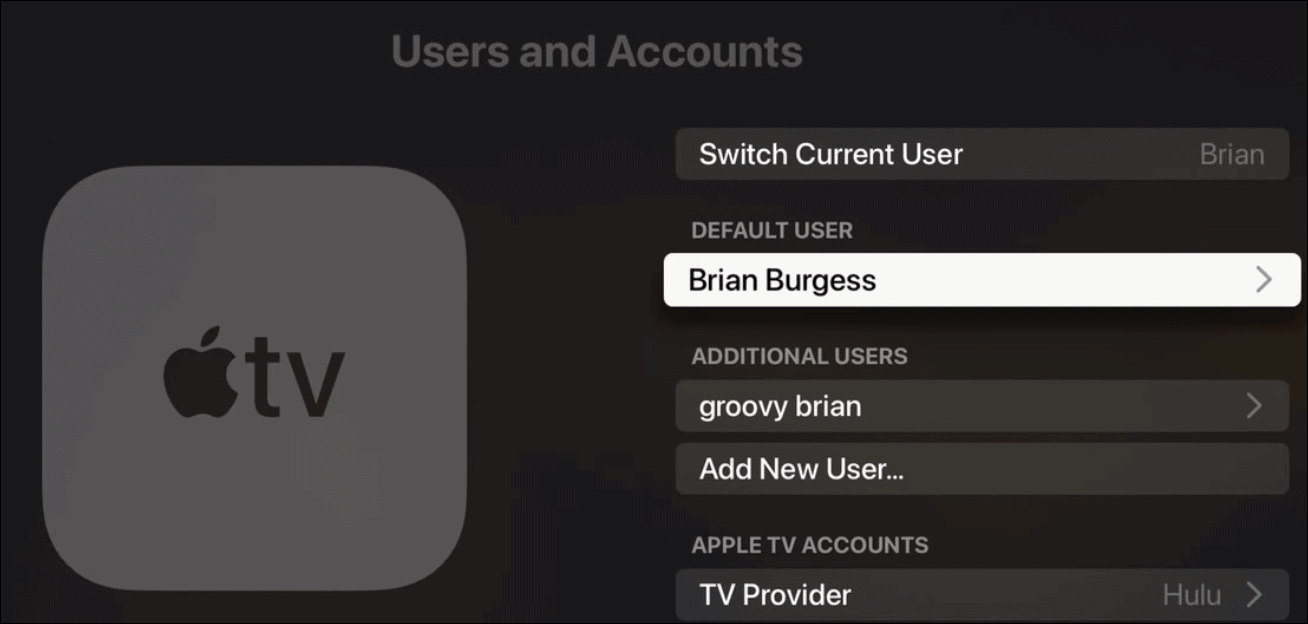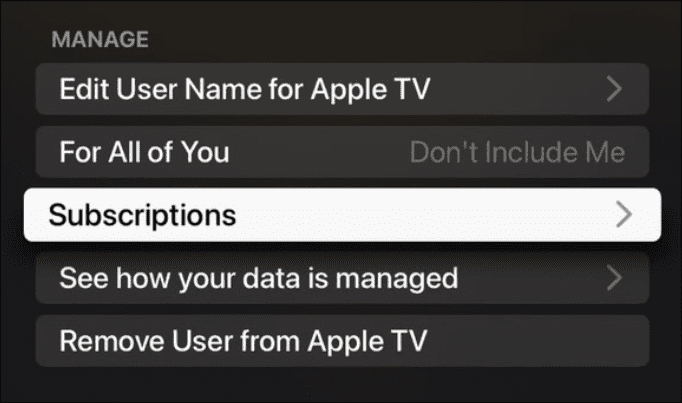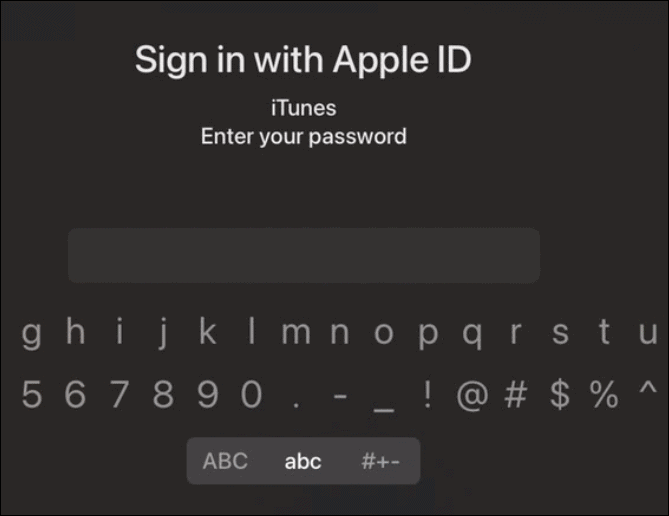In fact, depending on the promotion, you can get up to three months of the service free. Another selling point is the ability to download games for offline use. However, after trying it for a few weeks, you might not play games as much as you thought. In that situation, you’ll want to cancel Apple Arcade. Here’s how to do it.
How to Cancel Apple Arcade on iPhone or iPad
You can cancel Apple Arcade from your handheld devices or directly from your Apple TV. The process is straightforward if you know where to look. To cancel Apple Arcade on iPhone or iPad:
How to Cancel Apple Arcade on Apple TV
One of the benefits of Apple Arcade is the ability to play your games on the big screen via your Apple TV. In addition, you can cancel Apple Arcade directly from the Apple TV. To cancel Apple Arcade on Apple TV, do the following:
How to Cancel an Apple Arcade Subscription from a PC or Mac
In addition to canceling your Apple Arcade subscription from a PC, you can also do it via iTunes, while Mac users can the App Store. To cancel Apple Arcade via iTunes: Note: This example uses iTunes on Windows, but you can also cancel your Apple Arcade subscription on a Mac. To cancel Apple Arcade on a Mac:
Subscribing to Apple Arcade
If the games and performance of Apple Arcade aren’t what you expected or you don’t use it enough, you can cancel your subscription. It’s worth noting that if you pay $4.99 per month for the service, it’s a good idea to cancel it before the month expires. It’s important to know that when you cancel Apple Arcade, the subscription and/or trial ends immediately. However, you’ll no longer have access to Apple Arcade or any of its games. This is different than an Apple Music subscription which continues to the end date even after you cancel. However, if you have decided to pay for an entire year at $50 and save yourself $10 via the annual subscription, you may want to wait to cancel until the end date is near. Also, you may enjoy Apple Arcade, but you can’t find the time to play it enough to justify the fee. Whatever the reason for canceling Apple Arcade, it is as straightforward as canceling other subscription services from Apple. For example, you can binge your favorite shows and movies from Apple but cancel your Apple TV+ subscription until the next season of See or The Morning Show. Comment Name * Email *
Δ Save my name and email and send me emails as new comments are made to this post.
![]()

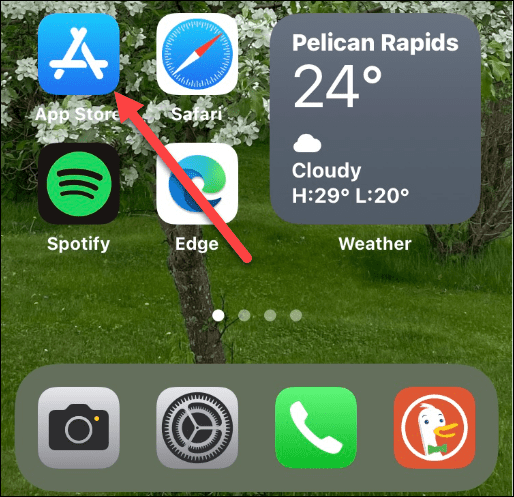
![]()