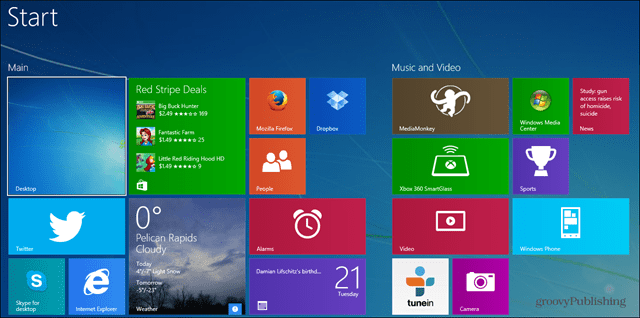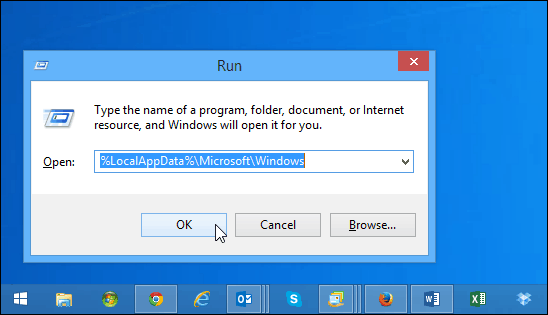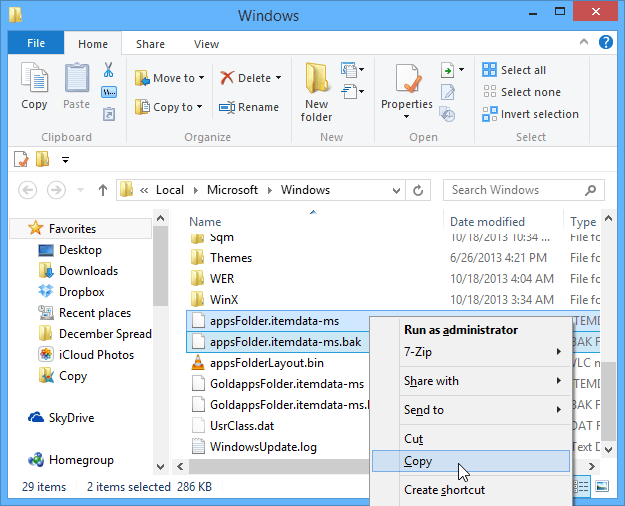Backup Windows 8.1 Start Screen
To back up your current Start screen configuration, hit Windows Key + R to bring up the Run dialog box and type: LocalAppData%\Microsoft\Windows and hit Enter.
Then copy both of these files:
appsFolder.itemdata-msappsFolder.itemdata-ms.bak
Store both files in a secure location. Then if you need to restore your Start screen tile layout, just copy both of these files to the same location and overwrite the existing files.
Easier Method with Batch Files
Rather than go through the steps manually, we created these two batch files you can run. Just download the following batch file and run them when needed. Each file is in a Zip folder. Just unzip the file and double-click to run it. Thanks to Microsoft’s Bruce Cowper on TechNet for the code. Run this one to back up your current Start screen configuration:
Download Start_Screen_Backup.bat
Then use this one to restore your Start screen to the layout you saved previously:
Download Restore_Start_Screen.bat
It would be nice if there was a “Reset” button for the Start screen built into Windows 8.1, but for now we can get around it by using these workarounds. Hopefully the company will include an easier reset feature in future updates to Windows 8.1 or in the upcoming Windows 9 which is codenamed Threshold and projected to be available in April of 2015 – According to an article by Paul Thurrott on WinSuperSite. Comment Name * Email *
Δ Save my name and email and send me emails as new comments are made to this post.