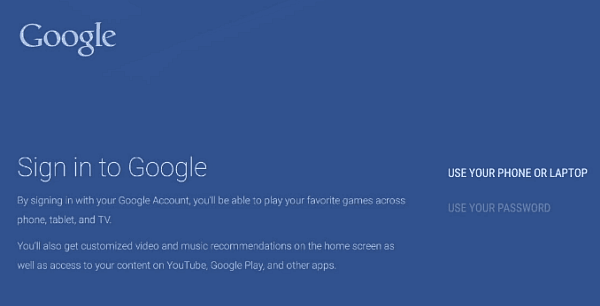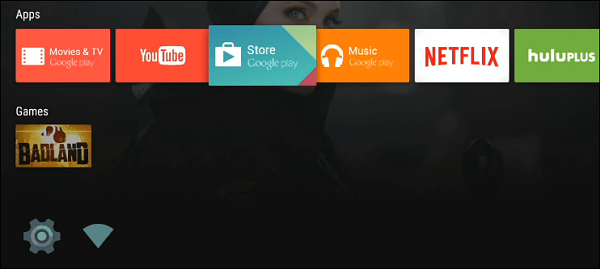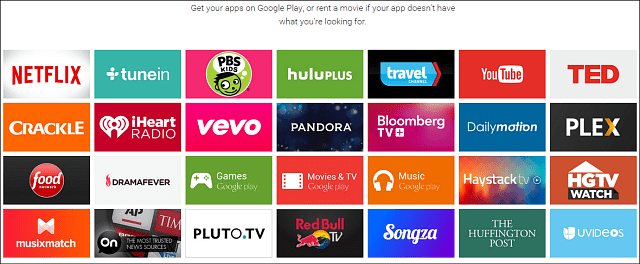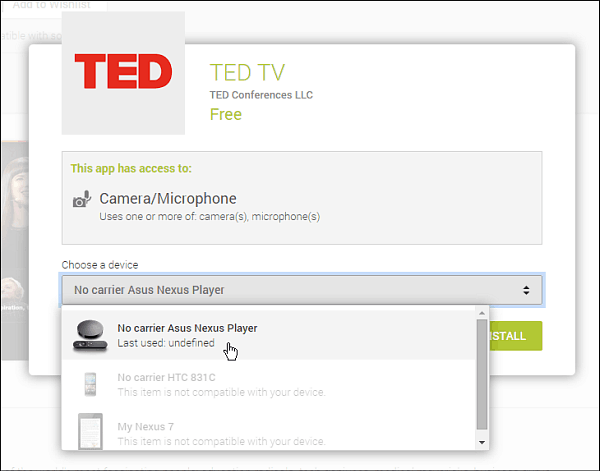Heck, it even has a voice-activated remote that you can use for search, just like the Fire TV. One thing that does differentiate Nexus Player from the Fire TV is you can play the games on your HDTV at home using the controller, and then keep playing the game where you left off on the go on your smartphone or tablet. I haven’t had a whole lot of time with using it yet, but thought I would at least give you my first impressions.
Nexus Player Setup
Instead of a square-like box, the Nexus Player circular shaped – which is something to consider if you’re worried about the look of your home entertainment center. One caveat of Nexus Player compared to other set-top boxes is it has no Ethernet port to hard-wire it in for a best connection…it’s Wi-Fi only. Here is a look at the ports it does have: power, micro USB, and HDMI.
Here’s a look at the Fire TV remote and the Nexus Player remote side-by-side, they’re virtually the same thing.
Setting it up is kind of annoying since you have to tie it to your Google account…Plus using the remote to hunt and peck gets annoying since I have a complex password for my Google account. I also have Two-Factor Authentication enabled too, so that is another thing I have to hunt and peck to enter.
Where are the Apps?
Once you’re all signed in, you’re greeted with the home screen, and it’s obvious right off the bat that Google wants you to use…well it’s Google Play services.
The amount of apps is rather sad compared to the Roku, Apple TV, or the Fire TV. The major third-party apps are Netflix, Hulu Plus, and of course Google’s own YouTube. And while it does have these apps, the voice search doesn’t work with them.
According to the Nexus Play site, these are the media apps or “Channels” that are available for it.
Finding apps that are compatible with Nexus Player is convoluted as well. You browse the Google Play App Store, and if there is an app you want to install, it will tell you if it’s compatible or not. There’s no Nexus Player app section in the Play store or on the device yet.
Update 11/22/2014: While you can search for Apps for the Nexus Player the way I described above, there’s an easier way to do it directly from the set-top box interface. Under the Apps section just go to the Google Play Store and there you will find the apps and games that are available for you to download. Still, the fact remains, there is a very sparse amount available. The voice search works fluidly, but it only shows you results from the Play Store.
It’s worth mentioning that the Nexus Player does have Google Cast technology built-in, so you can certainly cast shows over from your mobile device just like with the Chromecast. When I first heard about Nexus Player I thought “just what we need, another streaming set-to box” and after using it, that seems to be what the Google engineers were thinking too. There is nothing that makes this stand out over any of the other boxes. But to be fair, I haven’t used it for very long, and there will surely be updates coming and features I haven’t tried out yet. Nexus Player goes for $99 without the game controller, and currently you get a free $20 gift card for the Play store.
Bought it October 28th. Comment Name * Email *
Δ Save my name and email and send me emails as new comments are made to this post.