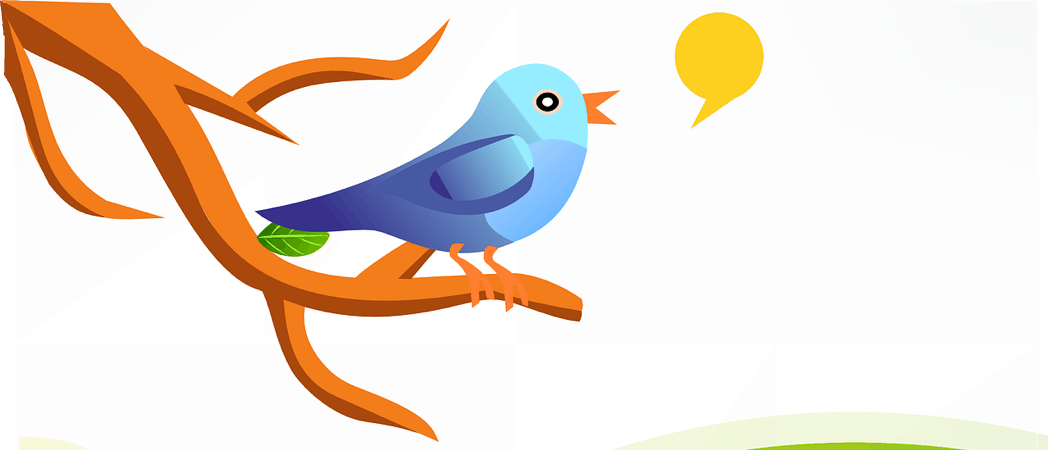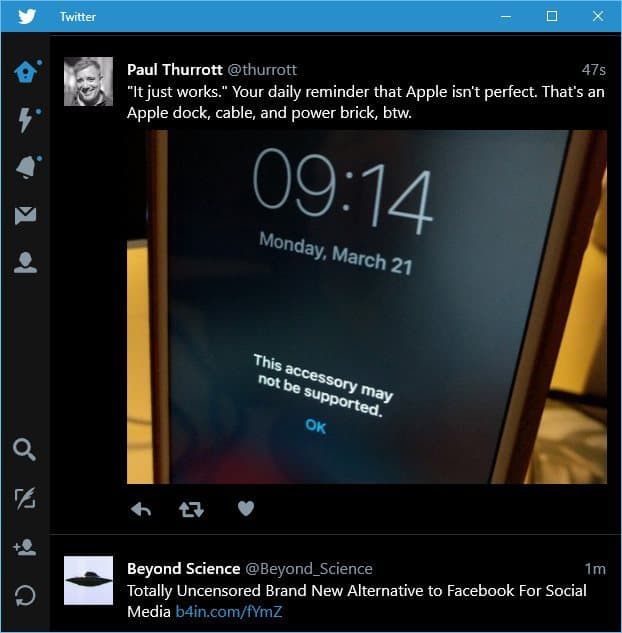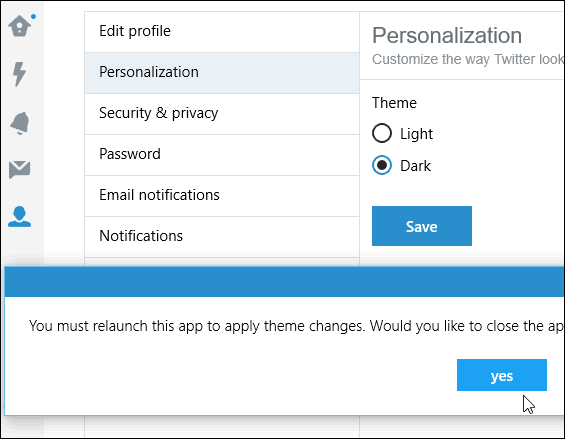Enable the Dark Theme for the Twitter app on Windows 10 for PC and Mobile
For Twitter on Windows 10 PCs, launch the app and go to Settings. You get there by selecting the “Me” icon on the left toolbar. Next, select Personalization and switch the theme from Light to Dark and click Save. You’ll then be prompted to restart the app.
That’s all there is to it. The updates are game-changing, but they make the Twitter app more complete compared to when it was first released. What’s your take? Are you a fan of the Dark theme that’s available for Windows 10 apps like Edge, Mail, and now the Twitter app? Leave a comment below and let us know your thoughts. Thanks for the tutorial, Brian. Comment Name * Email *
Δ Save my name and email and send me emails as new comments are made to this post.
![]()