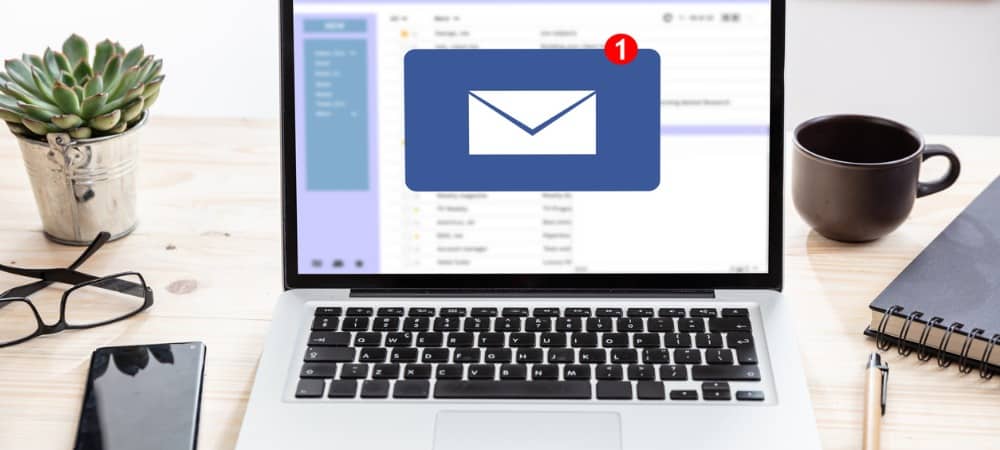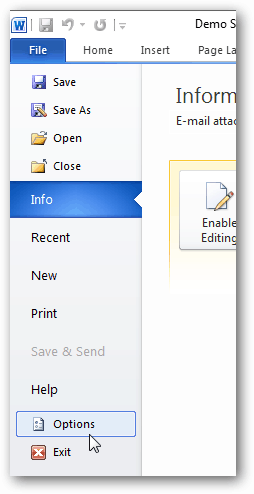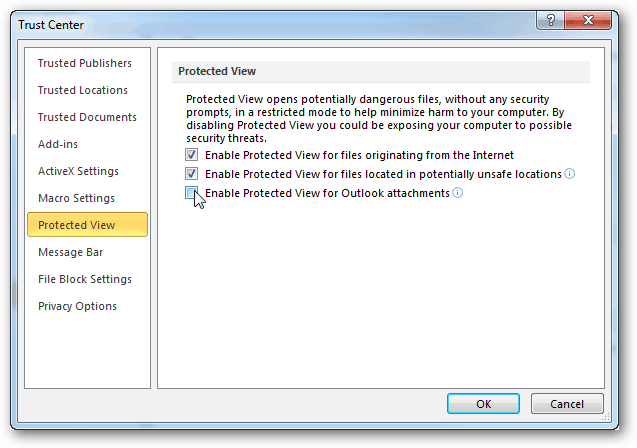It’s a helpful security feature, but if you only download documents from trusted sources, this feature is more annoying than helpful.
To disable it, open Microsoft Word, Excel, or Powerpoint, etc…and then click File » Options.
From the options, menu select Trust Center > Trust Center Settings.
Go to the Protected View tab in the trust center and then uncheck the bottom box titled Enable Protected View for Outlook attachments. Click OK to save changes and apply.
Now anytime you open an Outlook email attachment that’s an Office document, the protected view notification won’t bug you anymore. Comment Name * Email *
Δ Save my name and email and send me emails as new comments are made to this post.
![]()