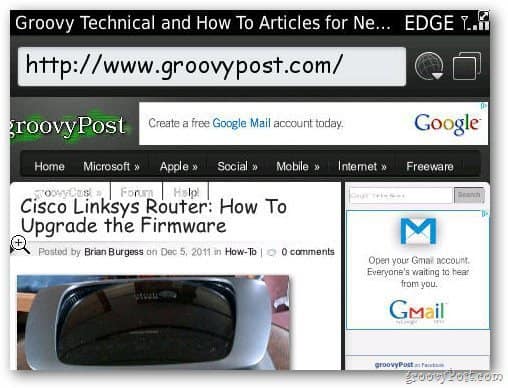First, go to www.captureitota.com, on your phone, scroll down and click on the Download button.
Click on the Download button. If it asks you whether you trust the application, select Yes.
Now, in order for CaptureIt to work properly, you must set the permissions. Go to Options.
Then open Device options.
Select Application Management.
Find CaptureIt and click on Blackberry button on your smartphone. Select Edit Permissions.
Change all to Allow and save the settings.
You have assign a convenience key to CaptureIt. Otherwise if you open the application from Blackberry menu, it will take the screenshot of the current screen. Go to Options, open the Device menu as mentioned above and select Convenience Keys.
Now, set the Convenience Key to CaptureIt and save the settings.
All you have to do now is press the convenience key and take the screenshot of your Blackberry screen.
Comment Name * Email *
Δ Save my name and email and send me emails as new comments are made to this post.