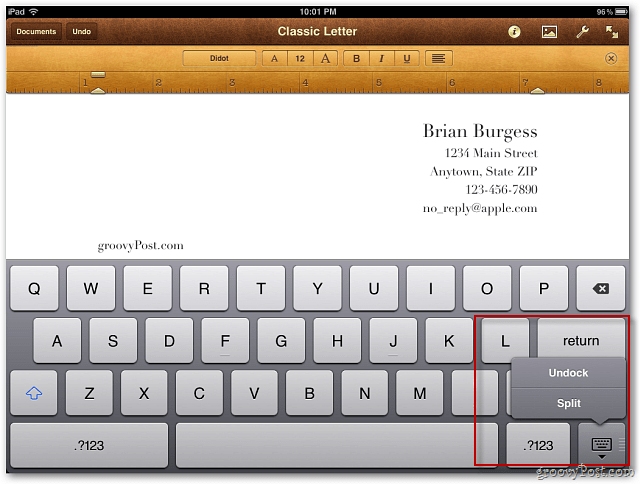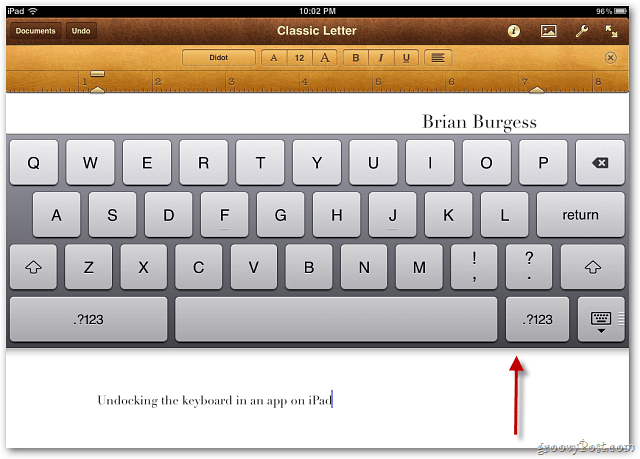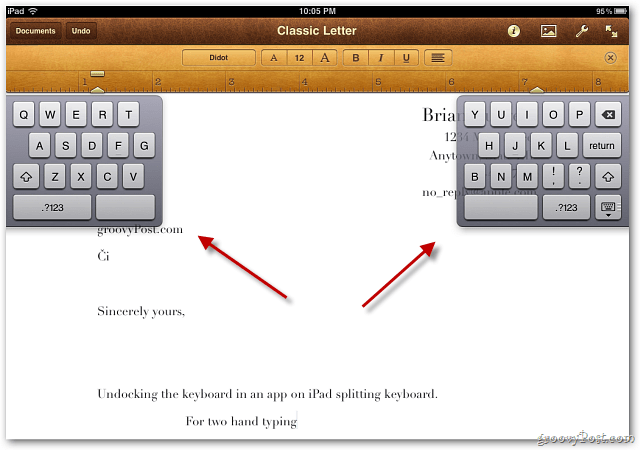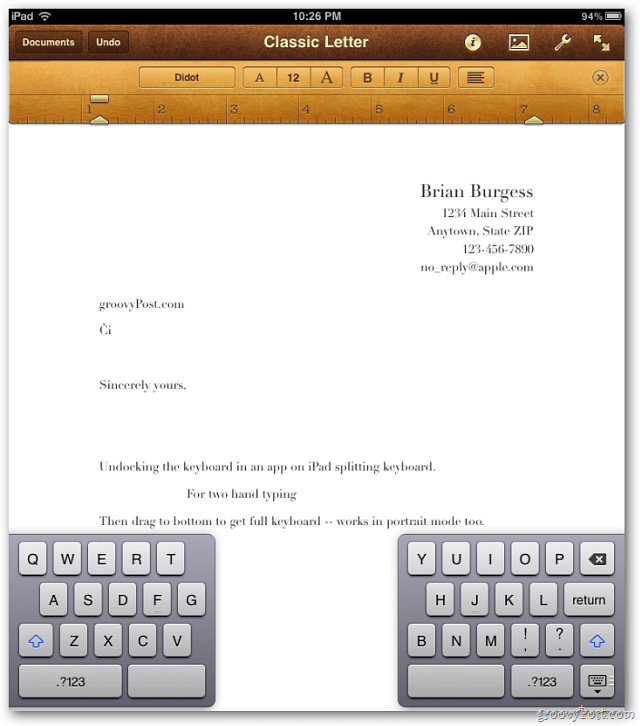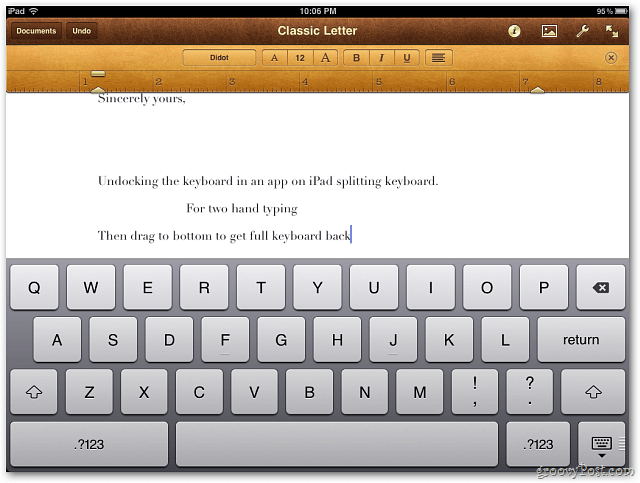This works in any app that requires the keyboard. In this example I’m using the word processing app Pages. To move the full keyboard on the screen, press and hold the hide keyboard button until you see the options menu. Then select Undock.
Now you can drag the full keyboard anywhere on the screen.
The easiest way to split the keyboard is to use a finger gesture. On the keyboard, just move two fingers apart. When the keyboard is split, you can move it around on the screen too.
Undocking or Splitting the keyboard also works in portrait mode.
To get it back to the default location, drag the keyboard to the bottom of the screen. Groovy!
Stick around – there are several more where that came from. :-) Comment Name * Email *
Δ Save my name and email and send me emails as new comments are made to this post.