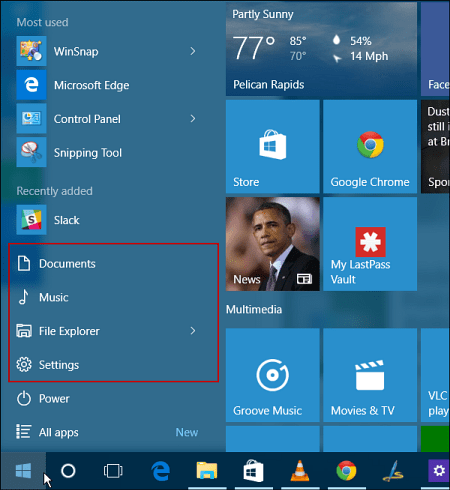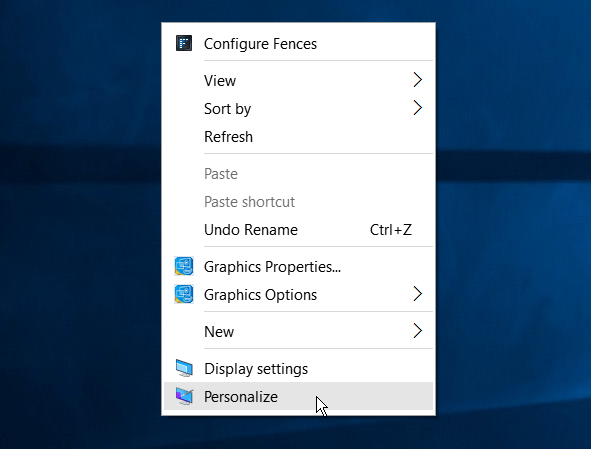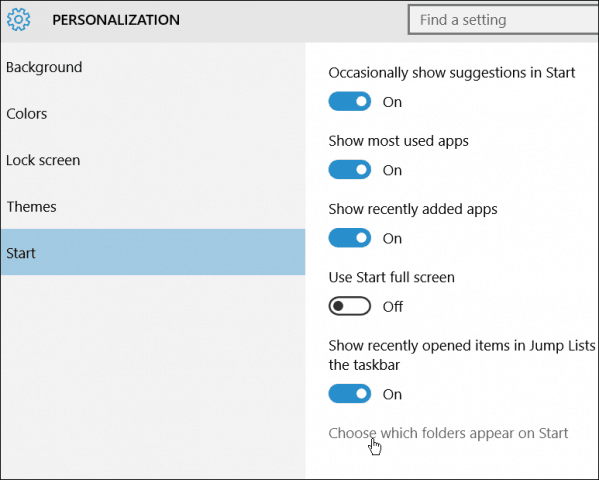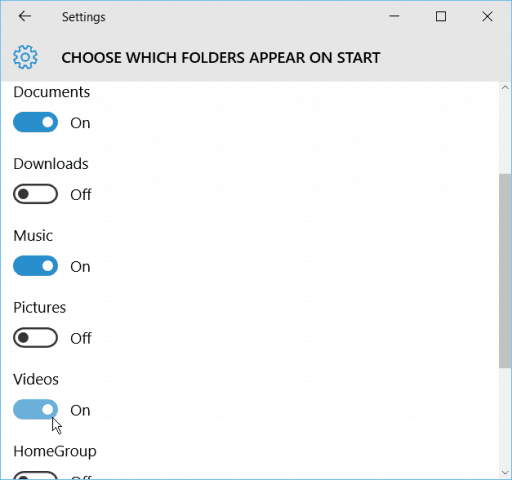One thing you might want to do is add links to more folder locations than what is offered by default, say Videos, for example. The locations we’re talking about here are the ones that appear on the left column under the Most used and Recently added groups. In the shot below, you can see it displays links to Documents, Music, File Explorer, and Settings. Here’s how to change that up according to your needs.
Add Folder Locations to Windows 10 Start Menu
To add or remove locations on the Start menu, head to Settings > Personalization > Start. The easiest way to get there is to right-click the desktop and then Personalize.
Next, scroll down, and in the left panel, click Choose which folders appear on Start.
From there, you can turn folder locations on or off by flipping the switches.
Remember that these open the folder locations and not the apps. Also, the more folders you add, the Most used group will remove items to make room for what you add. Below is an example of swapping around I did by adding locations like Videos and Pictures and removing File Explorer.
If you’re interested in more on customizing the Windows 10 Start menu, check out the following articles:
Pin Specific Settings to Start MenuFind Apps by First Letter from Start MenuPin Websites from Edge Browser to Start MenuRemove Items from the Start Menu Most Used ListMake the Start Menu Space Efficient
Also, for a more in-depth talk about Windows 10 and answers to your questions, make sure to join the Windows 10 Forums. first find file/folder click and send to desktop create short cut second open “this pc” click, view tab then options a new window appears click, the view tab in this new window click, show hidden files,folders and drives click, OK the window will close. now open C: uses/yourself/appdata/roaming/microsoft/windows and finally start menu in here cut and paste any short cut, you have just made or if you want open programs, cut and paste any short cut it doesn’t appear to make any difference which you choose. this has worked for M$ docs plus pdfs and standard folders I tend to rename mine with a number first, they then appear at the top of the program list Comment Name * Email *
Δ Save my name and email and send me emails as new comments are made to this post.
![]()